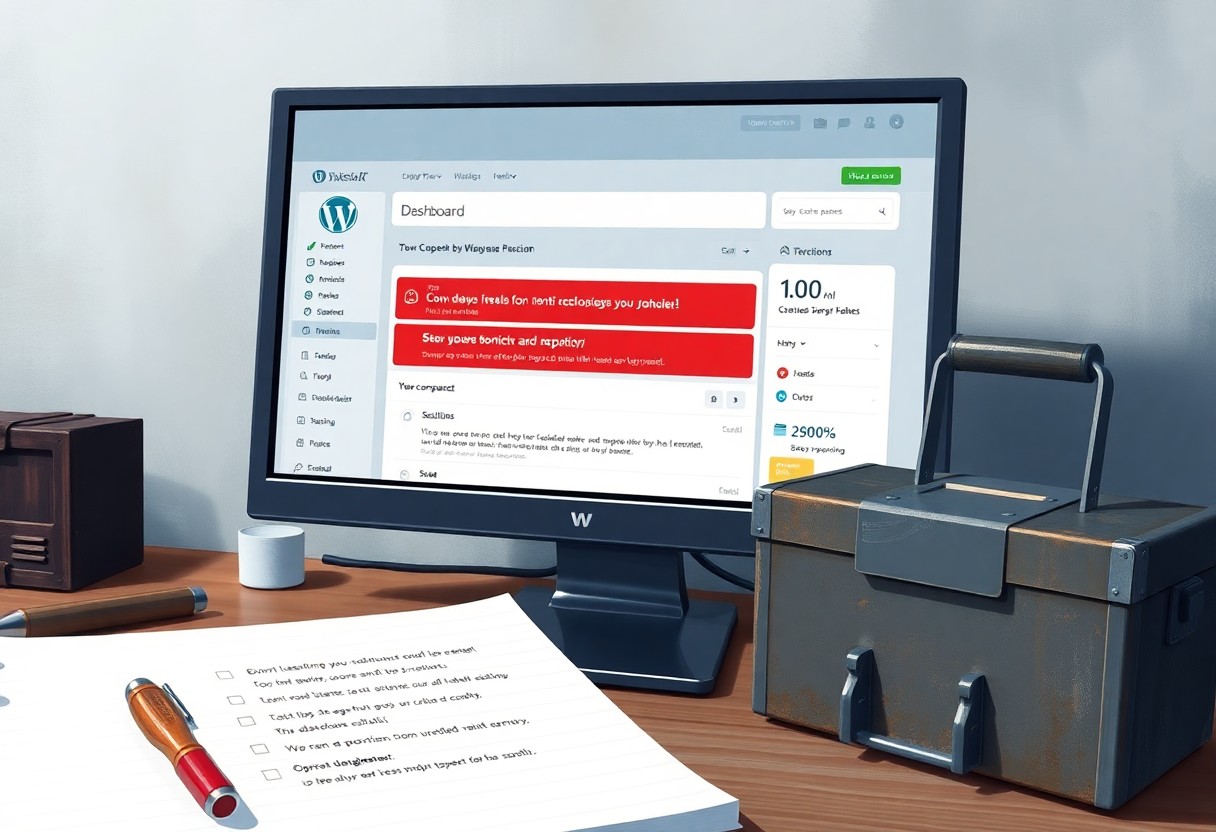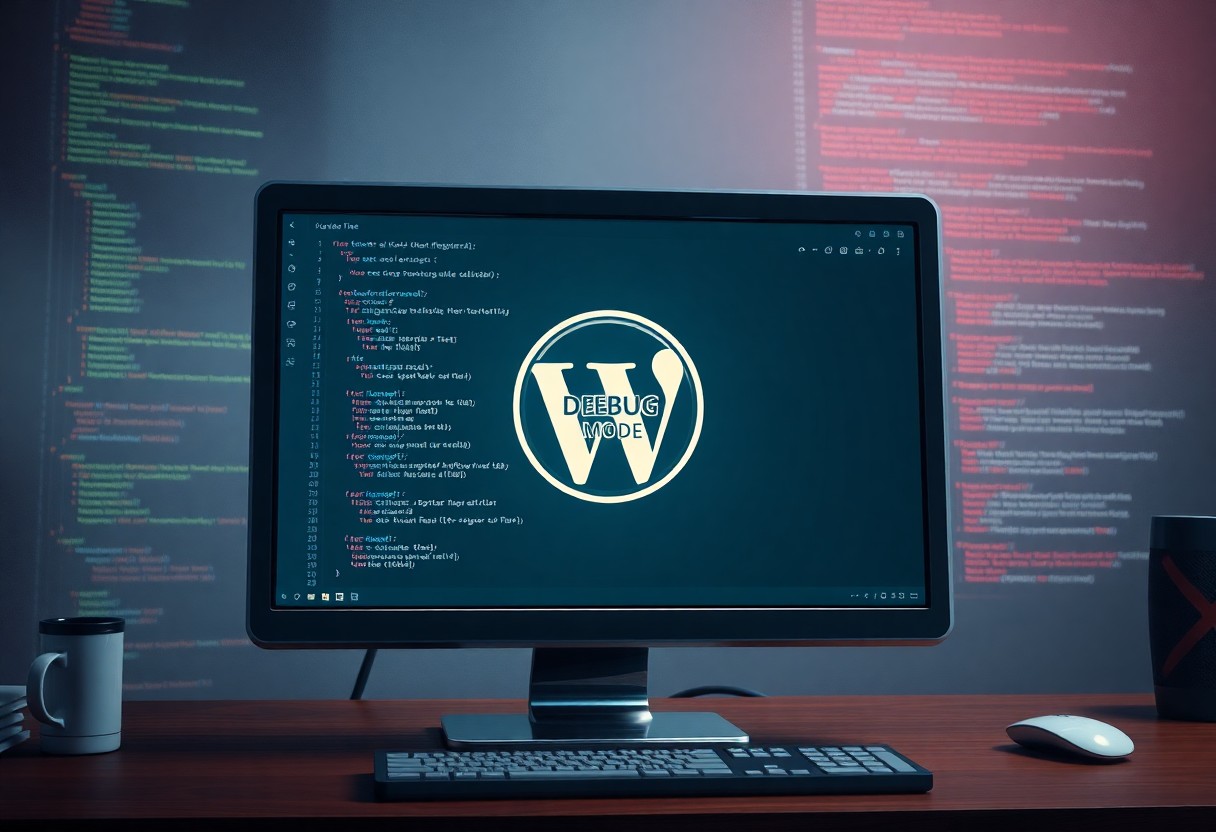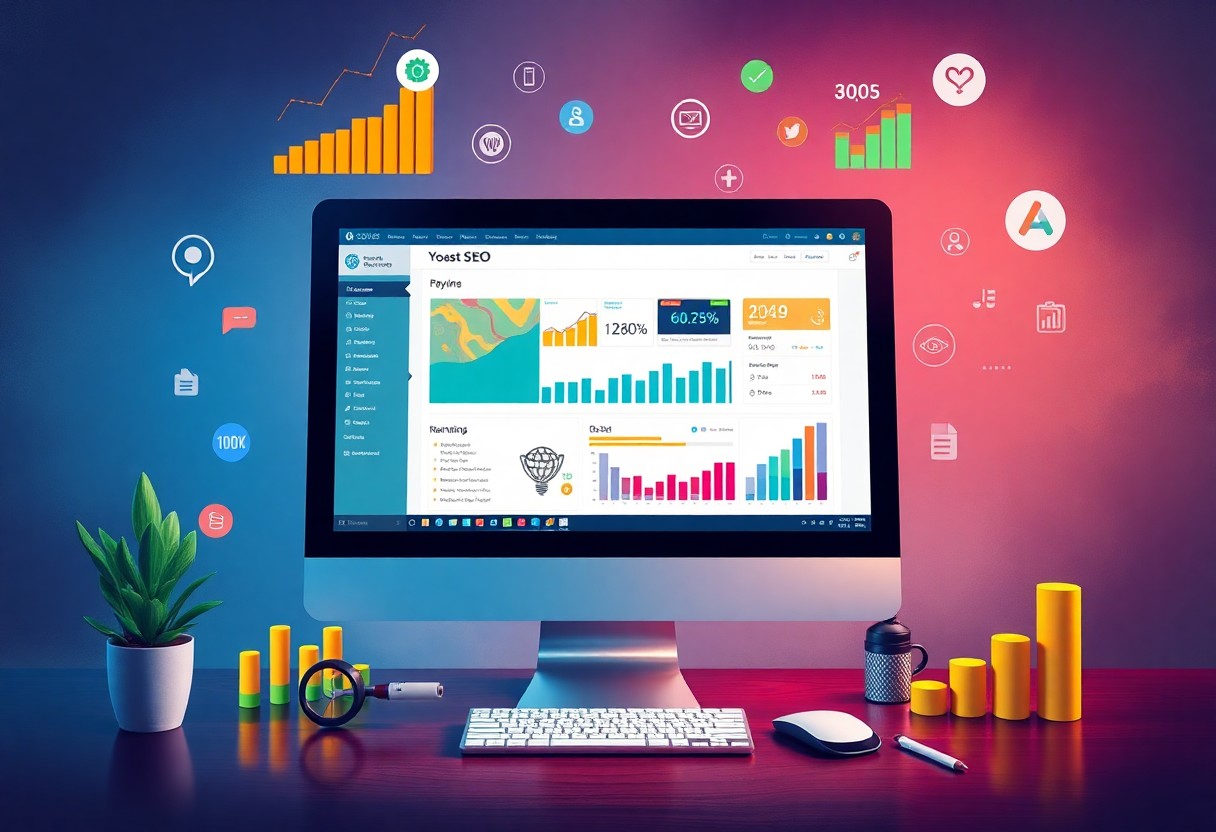As a WordPress user, you will inevitably encounter issues with your website. When this happens, staying calm is key to resolving the problem efficiently. Your ability to identify and fix issues quickly will save time and reduce stress. In this post, you will learn how to troubleshoot any issue in WordPress with ease and confidence, getting your website back up and running smoothly in no time.
Key Takeaways:
To effectively troubleshoot any issue in WordPress, consider the following points:
- Identify the root cause of the problem by checking the WordPress error logs and debug mode to understand what’s going wrong.
- Use troubleshooting tools such as WordPress plugins and themes to isolate the issue and identify potential conflicts.
- Apply a methodical approach to troubleshooting by checking for updates, cache issues, and browser inconsistencies to resolve the problem efficiently.
Understanding the Basics of WordPress Troubleshooting
For any WordPress user, troubleshooting is an vital skill to master. You will encounter issues, and being able to resolve them quickly is vital for your website’s success. Understanding the basics of WordPress troubleshooting will help you identify and fix problems efficiently.
Identifying Common Issues in WordPress
Basically, you need to familiarize yourself with common WordPress issues, such as plugin conflicts and compatibility problems, to troubleshoot effectively. You should also be aware of common error messages and their possible causes.
Preparing for Troubleshooting
Preparedness is key when it comes to troubleshooting your WordPress website. You should have a backup of your site and a list of installed plugins to help you identify potential causes of issues.
Troubleshooting your WordPress website can be a daunting task, but with the right approach, you can quickly identify and fix issues. You should start by enabling debug mode to get detailed error messages and checking your website’s logs to identify patterns and potential causes of problems. By being methodical and systematic in your approach, you can save time and minimize downtime, ensuring your website is always available to your visitors.
Tip 1: Identify the Source of the Issue
Some of the most common issues in WordPress can be resolved by identifying the source of the problem. You need to take a closer look at your website’s behavior and error messages to determine what’s going wrong. By doing so, you’ll be able to narrow down the possible causes and take corrective action.
Analyzing Error Messages and Logs
Clearly, understanding the error messages and logs is important to identifying the issue. You should check your website’s error logs to see if there are any warnings or notices that can help you pinpoint the problem.
Checking Plugin and Theme Conflicts
Erroneously, you may think that a particular plugin or theme is not causing the issue, but it’s always a good idea to check for conflicts. You should try deactivating plugins one by one to see if the issue persists.
Theme and plugin conflicts are a common issue in WordPress, and incompatible plugins can cause your website to crash or behave erratically. You should always check your plugins and themes for updates and ensure that they are compatible with your version of WordPress. By doing so, you’ll be able to identify and resolve any conflicts that may be causing issues with your website.
Tip 2: Update and Maintain Your WordPress Installation
Now, to ensure your WordPress site runs smoothly, you need to keep it up to date.
Keeping WordPress Core Up to Date
WordPress itself is constantly evolving, and security updates are regularly released to patch vulnerabilities. You should always keep your WordPress core up to date to protect your site from hacking attempts.
Updating Plugins and Themes Regularly
Clearly, outdated plugins and themes can pose a significant risk to your site’s security and performance. You should update them regularly to prevent malicious attacks.
Maintain your plugins and themes by checking for updates at least once a week. This will help you stay on top of new features and security patches, ensuring your site stays secure and runs smoothly. By doing so, you can prevent common issues and errors that can negatively impact your site’s user experience and search engine rankings.
Tip 3: Check for Compatibility Issues
Despite the numerous benefits of using WordPress, compatibility issues can arise, causing frustration and disruption to your website. To troubleshoot these issues, you need to identify the source of the problem and take corrective action.
Identifying Incompatible Plugins and Themes
Complementary to your WordPress setup, incompatible plugins and themes can cause issues, so you should check for any recent updates or changes that may be causing the problem, and identify any plugins or themes that are no longer supported.
Resolving Compatibility Issues with Updates or Alternatives
Issues with compatibility can often be resolved by updating your plugins and themes to the latest versions, or finding alternative solutions that are compatible with your WordPress setup.
Understanding that incompatible plugins and themes can cause security vulnerabilities and performance issues, you should prioritize updating or replacing them to ensure your website stays secure and runs smoothly. By taking these steps, you can prevent compatibility issues from causing major problems and minimize downtime, allowing you to focus on creating content and growing your online presence.
Tip 4: Utilize Debugging Tools and Resources
Your WordPress website is a complex system, and troubleshooting issues can be a daunting task. Fortunately, there are various debugging tools and resources available to help you identify and fix problems. By utilizing these tools, you can save time and reduce frustration.
Enabling WordPress Debug Mode
You can enable WordPress debug mode to display error messages and warnings that can help you diagnose issues. This mode allows you to see detailed error reports that can aid in troubleshooting.
Using Debugging Plugins for Detailed Analysis
Utilize debugging plugins to gain a deeper understanding of your website’s issues. These plugins provide in-depth analysis and detailed logs that can help you identify the root cause of problems.
Another benefit of using debugging plugins is that they can help you identify performance bottlenecks and security vulnerabilities. By using these plugins, you can optimize your website’s performance and ensure a secure user experience. This can help you to prevent data breaches and protect your users’ sensitive information.
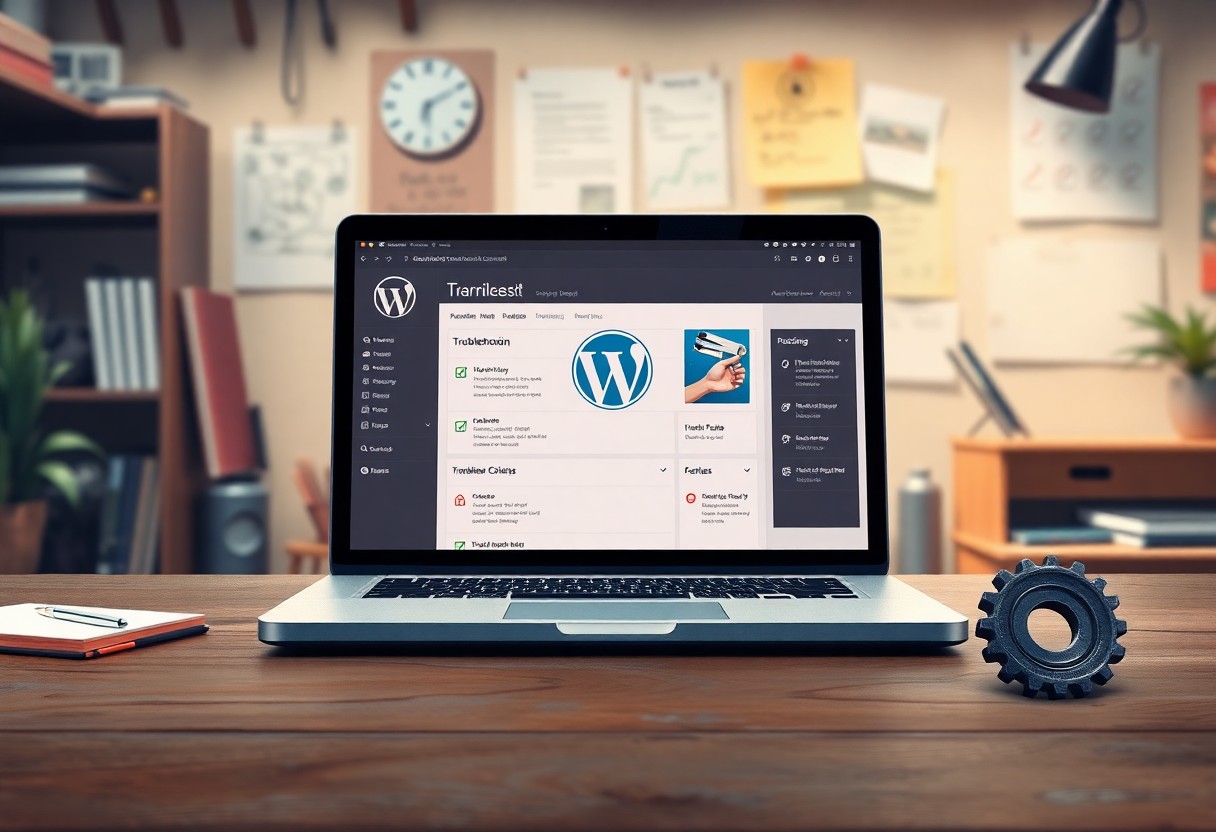
Tip 5: Seek Community Support and Documentation
Many WordPress users face issues that can be resolved with the help of the community and official documentation. You can find solutions to common problems and get assistance from experienced users and developers. By seeking community support and documentation, you can save time and avoid frustration.
Leveraging WordPress Community Forums and Support
Utilizing the WordPress community forums and support channels can be a great resource for you to find answers to your questions. You can search for existing threads or create a new topic to get help from the community.
Consulting Official WordPress Documentation
Supporting your troubleshooting efforts with official WordPress documentation can provide you with detailed guides and step-by-step instructions. You can find information on various topics, from installation to advanced customization.
Forums and documentation are important tools for you to resolve issues in WordPress. When consulting official WordPress documentation, you can ensure that you are getting accurate and up-to-date information, which can help you avoid potential risks and security vulnerabilities. By following the official guides, you can successfully troubleshoot and resolve issues in your WordPress site.
Summing up
On the whole, you now have the tools to tackle any WordPress issue that comes your way. You can identify the problem, check for updates, and use debugging tools to resolve it. By following these 5 tips, you will be able to troubleshoot your WordPress issues efficiently, saving your time and effort. You will be able to get your website up and running smoothly, ensuring your online presence is maintained.
FAQ
Q: What is the first step in troubleshooting any issue in WordPress?
A: The first step in troubleshooting any issue in WordPress is to identify the problem and gather information about it. This includes noting the exact error message, the steps that led to the issue, and any recent changes made to the website. This information will help you to better understand the problem and narrow down the possible causes, making it easier to find a solution. Additionally, checking the WordPress debug logs and error logs can provide valuable insights into what might be causing the issue.
Q: How can I troubleshoot issues related to WordPress plugins?
A: To troubleshoot issues related to WordPress plugins, start by deactivating all plugins and then reactivating them one by one to identify which plugin is causing the issue. You can also use the WordPress plugin debugger to enable debug mode for a specific plugin, which can provide more detailed error messages and help you to diagnose the problem. Furthermore, checking the plugin’s documentation and support forums can provide solutions to common issues or updates that may resolve the problem.
Q: What role does website caching play in troubleshooting WordPress issues?
A: Website caching can often mask or exacerbate WordPress issues, making it difficult to troubleshoot problems. To troubleshoot effectively, it’s a good idea to clear all caches, including browser cache, plugin cache, and server cache. This ensures that you’re viewing the most up-to-date version of your website and can accurately identify and diagnose issues. Many caching plugins also have a debug mode or an option to exclude specific pages or elements from caching, which can be useful when troubleshooting.
Q: How can I use WordPress debugging tools to troubleshoot issues?
A: WordPress provides several debugging tools that can help you to troubleshoot issues, including the WP_DEBUG constant, which can be enabled in the wp-config.php file to display detailed error messages and debug information. The Debug Bar plugin is another useful tool that provides an overview of your website’s configuration, including PHP errors, database queries, and HTTP requests. These tools can help you to identify the root cause of issues and provide valuable insights into how to fix them.
Q: What are some general best practices for troubleshooting WordPress issues?
A: Some general best practices for troubleshooting WordPress issues include making a backup of your website before making any changes, using a staging site to test updates and changes before applying them to your live site, and keeping your WordPress core, themes, and plugins up to date. It’s also a good idea to consult the official WordPress documentation and support forums, as well as seeking help from the WordPress community, theme and plugin developers, and professional WordPress developers if needed. By following these best practices, you can efficiently and effectively troubleshoot and resolve WordPress issues.