You’re about to learn how to install WordPress with Softaculous, a popular auto-installer. You’ll discover that installing WordPress has never been easier. With Softaculous, you can have your WordPress site up and running in just a few clicks. Your website will be ready in no time, and you’ll be able to start creating content and customizing your site to suit your needs. Follow this tutorial to get started with installing WordPress using Softaculous.
Key Takeaways:
- To install WordPress with Softaculous, you need to have a web hosting account and access to your control panel, such as cPanel, where Softaculous is typically found.
- Once you’ve located Softaculous, you can search for WordPress and click on it to initiate the installation process, which will prompt you to fill in some basic information like your site title and admin details.
- The installation process is automated, meaning Softaculous will handle the technical aspects of setting up WordPress for you, including creating the database and configuring the necessary settings.
- After the installation is complete, you’ll receive details on how to log in to your new WordPress site, where you can start customizing themes, installing plugins, and creating content.
- Softaculous often provides an option to automatically update WordPress to the latest version, which is important for maintaining the security and performance of your website, so be sure to configure this setting appropriately during or after installation.
Understanding Softaculous
To get started with installing WordPress, you need to understand what Softaculous is and how it can help you. You will be using Softaculous to automate the installation process, making it easier and faster for you to get your website up and running.
What is Softaculous
Any web developer or website owner can use Softaculous, a popular auto-installer that simplifies the process of installing web applications like WordPress. You can use it to install various scripts and platforms with just a few clicks, saving you time and effort.
Benefits of Using Softaculous
On top of its ease of use, Softaculous offers many benefits that make it an ideal choice for you. You can install multiple scripts, manage your installations, and even upgrade your existing installations with ease, making it a powerful tool for your website management needs.
Softaculous provides you with a wide range of features that make managing your website a breeze. You can choose from hundreds of web applications, including WordPress, and install them with just a few clicks. This means you can focus on creating content and growing your website, rather than spending hours on installation and configuration, allowing you to get your website up and running quickly and efficiently, and you can manage your installations, backups, and upgrades from a single dashboard, giving you full control over your website.
Prerequisites
The process of installing WordPress with Softaculous requires some basic setup. You need to have a few things in place before you can proceed with the installation.
Web Hosting Requirements
Assuming you have already chosen a web hosting provider, you should ensure that your hosting plan supports Softaculous and meets the minimum requirements for WordPress installation, including sufficient disk space and bandwidth.
Control Panel Access
The control panel is where you will access Softaculous, so you need to have a login credentials to your control panel, typically cPanel, to proceed with the installation.
This control panel access will allow you to manage your website, databases, and files, and you will use it to navigate to the Softaculous installer, where you can install WordPress with just a few clicks, and you will be able to manage your WordPress installation from your control panel.
Accessing Softaculous
Despite the various ways to install WordPress, using Softaculous is one of the easiest methods. You can access Softaculous through your web hosting control panel, typically cPanel, and begin the installation process with just a few clicks.
Finding Softaculous in cPanel
The first step is to locate the Softaculous icon in your cPanel account, usually found under the Software or Apps section, and click on it to access the Softaculous interface.
Navigating the Softaculous Interface
An overview of the Softaculous interface will help you understand how to use it to install WordPress. You will see various sections and tabs, including the WordPress installation option, which you will use to begin the installation process.
A closer look at the Softaculous interface will show you that it is user-friendly and easy to navigate, with clear instructions and options to choose from, allowing you to customize your WordPress installation to suit your needs, and you will be able to select the version of WordPress you want to install, choose your database settings, and set up your admin account, all from within the Softaculous interface.
Installing WordPress
Keep in mind that installing WordPress with Softaculous is a straightforward process that you can complete in a few steps. You will be guided through the installation process, and your website will be up and running in no time.
Locating WordPress in Softaculous
Meanwhile, you can find WordPress in the Softaculous installer by browsing through the various scripts and selecting the WordPress option, which will take you to the installation page where you can start the process.
Configuring Installation Settings
While setting up your WordPress installation, you will need to configure some basic settings, such as choosing your domain, database name, and admin username and password, which will be used to access your WordPress dashboard.
Softaculous allows you to configure various installation settings, including the version of WordPress you want to install, the database settings, and the admin account details. You can choose to install a standard WordPress installation or select from various plugins and themes to enhance your website’s functionality and appearance. As you go through the configuration process, you will have the option to customize your installation to suit your needs, and once you have completed the setup, you can start building your website.
Installation Steps
Now that you have accessed Softaculous, you can proceed with the installation of WordPress, following the steps outlined in this section to ensure a smooth and successful process.
Choose Installation URL
You will be asked to choose the installation URL, where you want your WordPress site to be installed, and you can select the protocol, domain, and directory according to your preference.
Set Admin Credentials
An vital part of the installation process is setting your admin credentials, including your admin username, password, and email address, which will be used to access your WordPress dashboard.
A secure and unique combination is necessary to protect your site from unauthorized access, so take your time to create a strong password and a valid email address.
Select Database Settings
Installation of WordPress requires database settings, where you will need to create a new database or use an existing one, and Softaculous will take care of the rest, including the creation of database tables and configuration.
Settings for the database, such as the database name, username, and password, will be automatically generated, but you can modify them if needed, to suit your specific requirements.
Complete Installation
To finalize the installation, you will need to click on the “Install” button, and Softaculous will complete the installation process, which may take a few minutes, depending on your server’s speed and configuration.
With the installation complete, you can now access your WordPress site and start customizing it according to your needs, by logging in to your dashboard using the admin credentials you created earlier.
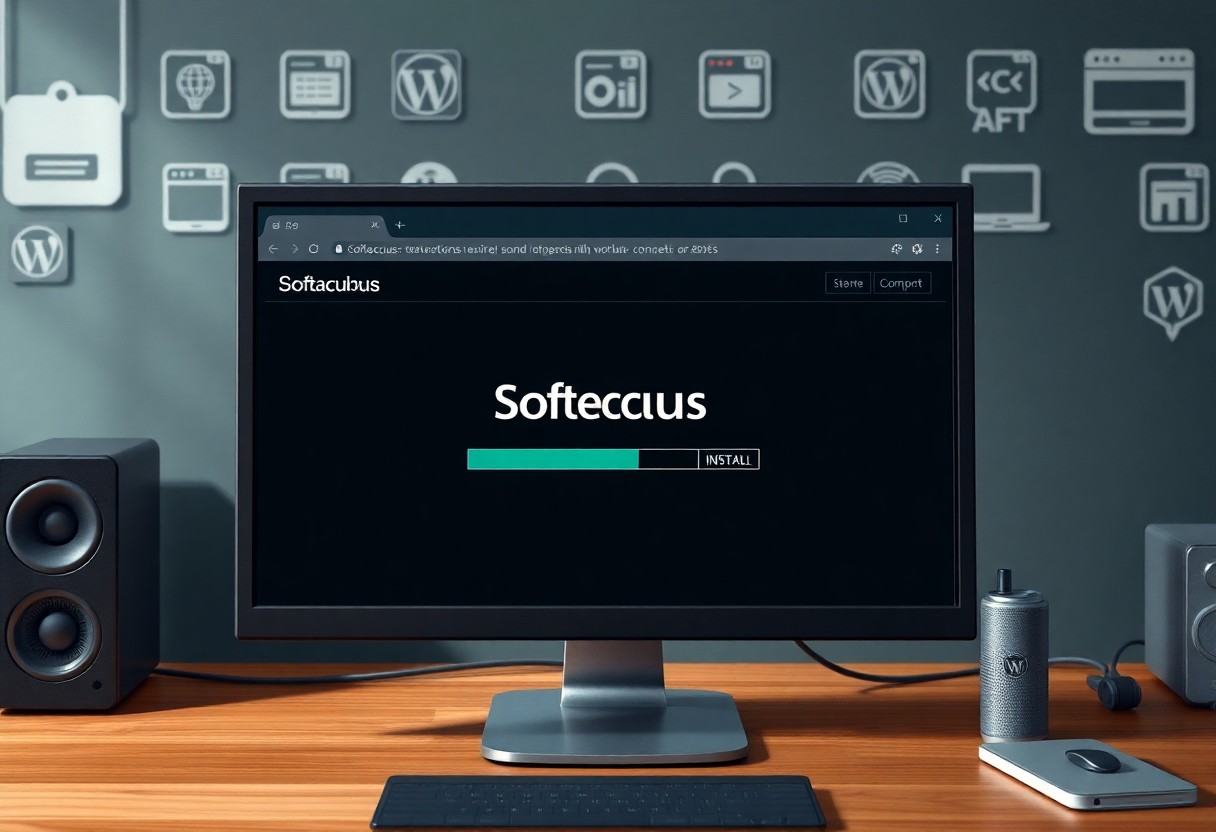
Post-Installation Setup
Not all installations are complete without some final touches, and your WordPress installation is no exception. You will need to perform a few more steps to get your site up and running smoothly.
Accessing WordPress Dashboard
To access your WordPress dashboard, you will need to navigate to your website’s login page, typically found at http://yourwebsite.com/wp-admin, and enter the username and password you created during the installation process.
Verifying Installation Success
Assuming you have completed the installation process, you should now verify that everything is working as expected. You can do this by checking for any error messages or issues with the site’s layout and functionality.
WordPress provides a number of tools and features to help you verify the success of your installation. You can check the site’s front-end to ensure that it is displaying correctly, and also log in to the backend to test the various admin functions, such as creating posts and pages, and installing themes and plugins. By doing so, you can ensure that your WordPress site is properly set up and ready for you to start creating content.
Conclusion
With this in mind, you now have a comprehensive guide on how to install WordPress with Softaculous. You can easily set up your website by following these steps, and your online presence will be ready in no time. By using Softaculous, you simplify the installation process, making it easier for you to focus on creating your content and customizing your website to suit your needs.
FAQ
Q: What is Softaculous and how does it help with WordPress installation?
A: Softaculous is an auto-installer that allows you to easily install various web applications, including WordPress, with just a few clicks. It simplifies the installation process by automating the setup and configuration of the application, making it easier for users to get started with their website.
Q: What are the system requirements for installing WordPress with Softaculous?
A: To install WordPress with Softaculous, your web hosting account must meet certain system requirements, including PHP version 5.6 or higher, MySQL version 5.0 or higher, and sufficient disk space and memory. Additionally, your web hosting control panel, such as cPanel, must have Softaculous installed and configured.
Q: How do I access Softaculous to install WordPress?
A: To access Softaculous, log in to your web hosting control panel, such as cPanel, and look for the Softaculous icon. Click on the icon to open the Softaculous interface, where you can browse and install various web applications, including WordPress.
Q: What information do I need to provide during the WordPress installation process with Softaculous?
A: During the WordPress installation process with Softaculous, you will need to provide some basic information, such as the domain name where you want to install WordPress, the database name and prefix, and the admin username and password. You may also be asked to choose a language and select any additional plugins or themes to install.
Q: How long does it take to install WordPress with Softaculous?
A: The installation process with Softaculous is typically very quick, taking only a few minutes to complete. Once you have provided the necessary information and clicked the “Install” button, Softaculous will automate the installation process, and you will be able to access your new WordPress website shortly.
Q: Do I need to configure anything after installing WordPress with Softaculous?
A: After installing WordPress with Softaculous, you may need to configure some basic settings, such as setting up your website’s title and tagline, configuring your permalink structure, and installing any necessary plugins or themes. Softaculous will provide you with a basic configuration, but you may want to customize your website further to suit your needs.
Q: Can I upgrade or uninstall WordPress after installing it with Softaculous?
A: Yes, you can easily upgrade or uninstall WordPress after installing it with Softaculous. Softaculous provides an upgrade option that allows you to update your WordPress installation to the latest version, and you can also uninstall WordPress if you no longer need it. Additionally, Softaculous may also provide backup and clone options to help you manage your WordPress installation.






