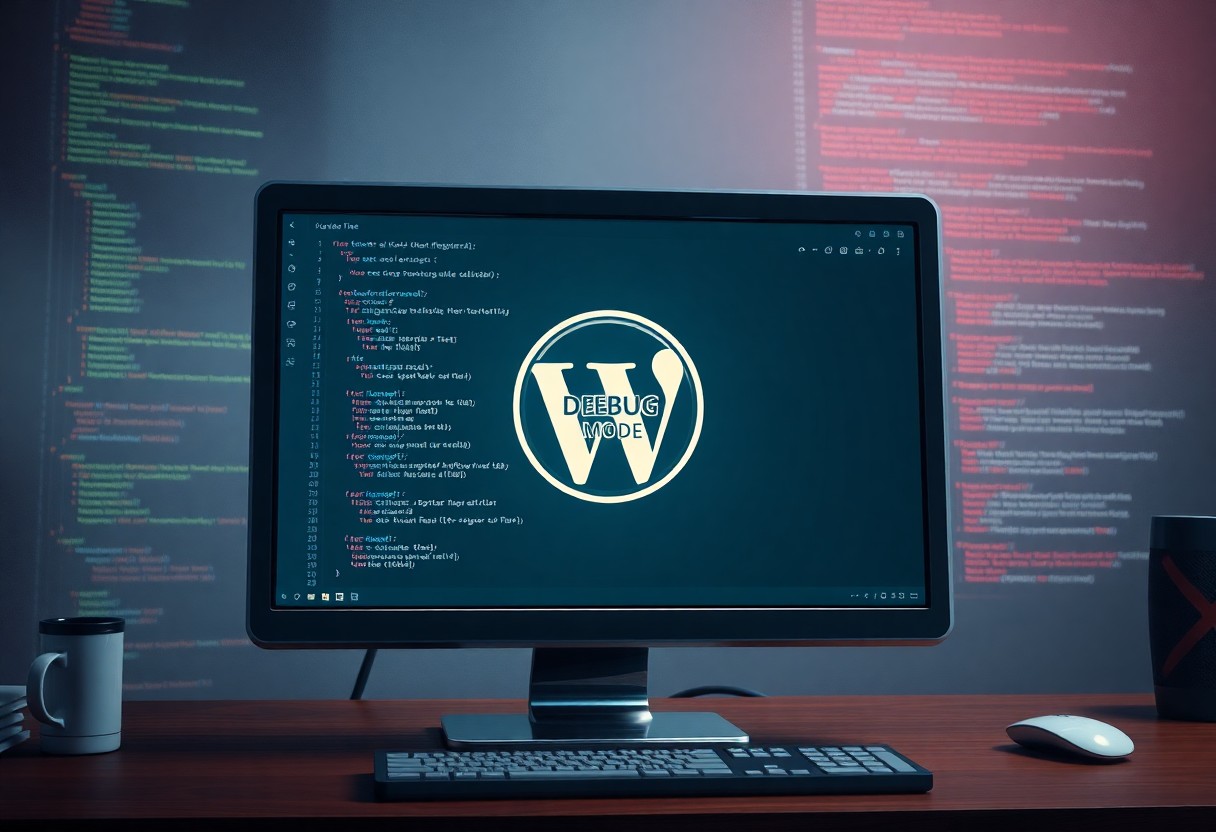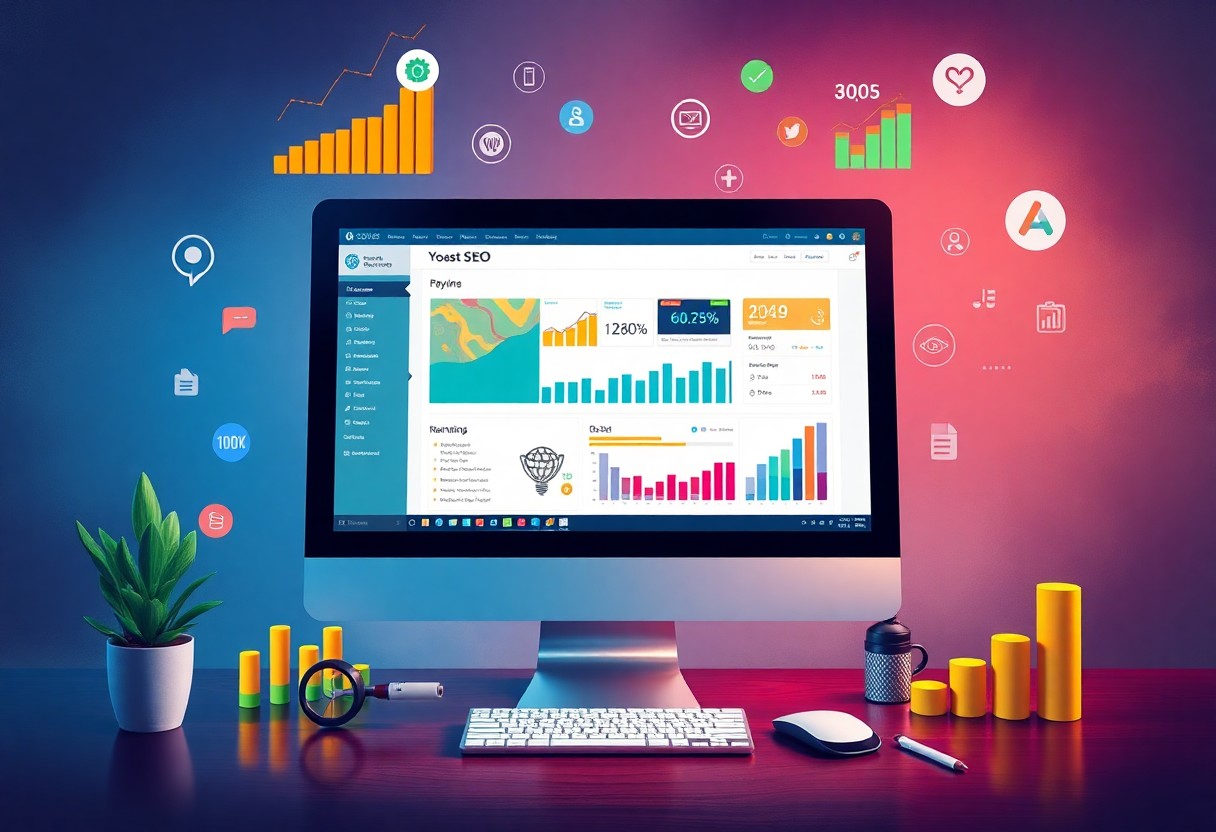You manage your WordPress site with care, but errors can still occur. As you troubleshoot issues, you’ll find that some problems are more common than others. Your website’s performance and security depend on resolving these errors quickly. You’ll learn to identify and fix these issues, getting your site back on track. This guide will walk you through the most frequent WordPress errors and provide step-by-step solutions to resolve them, ensuring your site runs smoothly and efficiently.
Key Takeaways:
- Identifying and resolving common WordPress errors can significantly improve website performance and user experience, with issues such as the “White Screen of Death” and “Error Establishing a Database Connection” being particularly problematic.
- Regularly updating plugins, themes, and core files can help prevent errors like “Failed to Load Resource” and “Syntax Error”, which are often caused by compatibility issues or outdated code.
- Enabling WordPress debug mode can provide valuable insights into error causes, allowing for more effective troubleshooting and resolution of issues like “Internal Server Error”.
- Keeping a backup of the website and using a reliable hosting service can minimize downtime and data loss in the event of an error, ensuring business continuity and reducing the risk of “404 Page Not Found” errors.
- Utilizing tools like WP-CLI and debugging plugins can streamline the error resolution process, providing developers with a more efficient and systematic approach to identifying and fixing common WordPress errors.
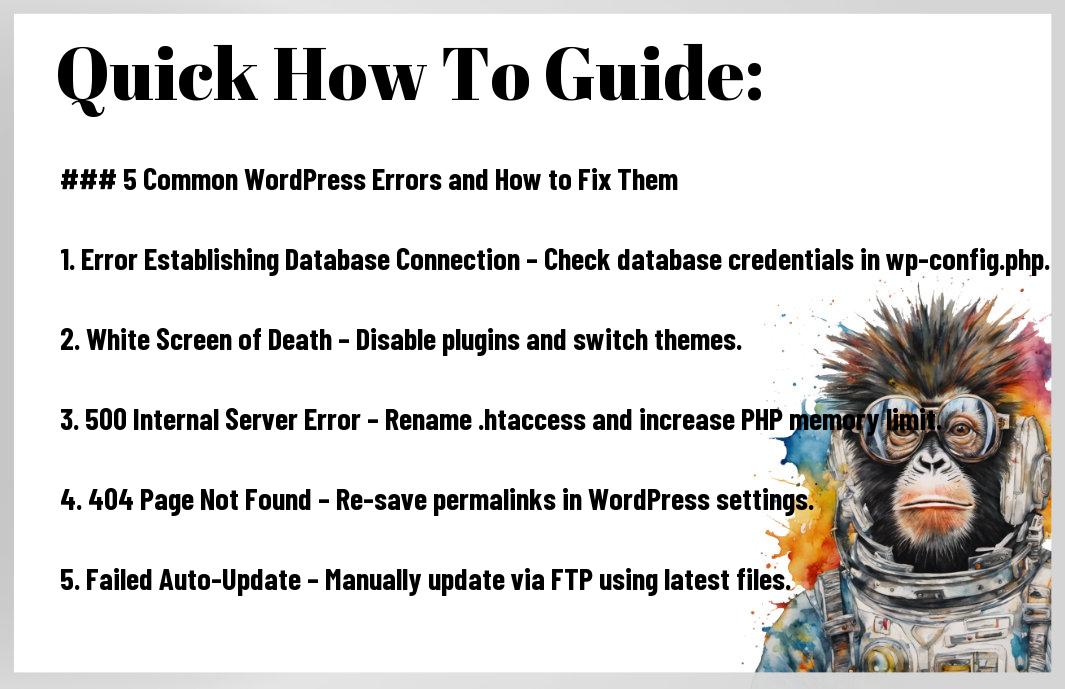
Understanding WordPress Error Messages
Before venturing into fixing WordPress errors, you need to understand the error messages. You will encounter various types of error messages, which can be overwhelming.
Types of Error Messages
You can expect to see the following:
- Syntax errors
- Database errors
- Plugin errors
- Theme errors
- Server errors
Thou should be aware of these common error types.
Error Type Description Syntax errors Caused by incorrect code Database errors Related to database connections Plugin errors Caused by plugin issues Theme errors Related to theme functionality Server errors Caused by server-side problems How to Access Error Logs
To access error logs, you typically need to check your website’s server logs or WordPress debug logs.
It is vital to familiarize yourself with the process of accessing these logs, as they will provide valuable information to help you diagnose and fix errors on your WordPress site. You can usually find the error logs in your website’s control panel or by using a plugin to enable debug logging. This will help you identify the source of the issue and take corrective action to resolve it.
Common WordPress Errors
You will inevitably encounter errors when managing your WordPress site, but knowing how to fix them is key to maintaining a smooth user experience.
White Screen of Death
With a blank white screen, you’re left wondering what went wrong, but this error is often due to a plugin or theme issue.
Internal Server Error (500)
Even the most experienced users encounter this error, which can be caused by a variety of factors, including plugin conflicts or corrupted files.
Internal Server Error (500) can be frustrating, but you can troubleshoot it by checking your server logs and disabling recently installed plugins.
Database Connection Error
White screen or error messages indicating a database connection issue can occur, often due to incorrect database credentials or a corrupted database.
Server issues, such as high traffic or misconfigured settings, can also cause database connection errors, so you should check your server settings and database credentials.
Error Establishing Database Connection
Errors like this one can be caused by incorrect database credentials or a non-responsive database server, leaving your site inaccessible.
Connection issues can be resolved by verifying your database credentials and checking your server’s status, ensuring your site is back online quickly.
Memory Exhaustion Error
There’s a limit to your site’s memory, and exceeding it can cause this error, often due to poorly optimized plugins or themes.
Error messages indicating memory exhaustion can be fixed by increasing your site’s memory limit or optimizing your plugins and themes to consume less memory.
Troubleshooting Methods
Once again, you’ll encounter errors in WordPress, but with the right approach, you can fix them. You’ll need to identify the issue and apply the appropriate solution. This involves a combination of basic and advanced techniques to resolve the problem efficiently.
Basic Troubleshooting Steps
Clearly, the first step is to check the error message and identify the source of the issue. You can then proceed to disable plugins, check file permissions, and verify database connections to isolate the problem.
Advanced Diagnostic Techniques
There’s a range of tools and methods you can use to diagnose WordPress errors, including:
- Enabling debug mode
- Checking server logs
Diagnostic Tools
Tool Description Debug Mode Displays detailed error messages Server Logs Provides information on server-side errors You can use these tools to gather more information about the error and identify the root cause.
With advanced diagnostic techniques, you can gain a deeper understanding of the issue and apply a more effective solution. You can use tools like:
- WP_Debug
- Query Monitor
Troubleshooting Tools
Tool Description WP_Debug Provides detailed debugging information Query Monitor Monitors database queries and performance By utilizing these tools, you can efficiently troubleshoot and fix WordPress errors, ensuring your website runs smoothly and efficiently.
Prevention and Best Practices
Many WordPress errors can be avoided by taking proactive steps. You can prevent issues by following best practices, such as keeping your site updated and using reputable plugins.
Regular Maintenance Tips
Alike many other systems, your WordPress site needs regular maintenance. You should:
- Update your plugins and themes regularly
- Check the code
- Analyze the database
- Debugging the theme
- Optimizing plugins
Any failure to do so can lead to compatibility issues and errors on your site.
Backup Solutions
For your peace of mind, having a backup solution in place is important. You can use plugins or services to automate backups of your site.
For instance, you can use plugins like UpdraftPlus or VaultPress to create regular backups of your site, which can be easily restored in case of an error or data loss. This way, you can ensure your site’s safety and quickly recover from any issues that may arise.
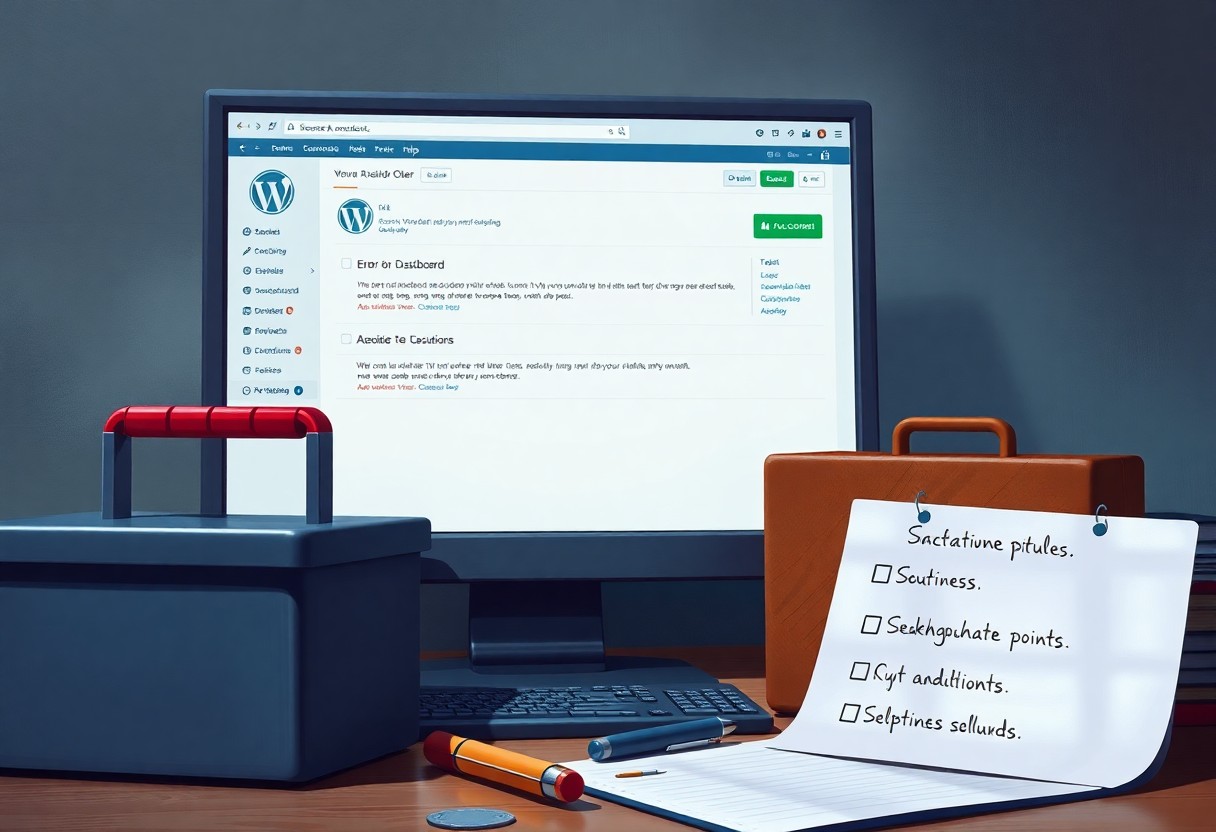
Essential WordPress Recovery Tools
Your WordPress site’s stability and security depend on having the right tools at your disposal, which can help you identify and fix errors quickly, ensuring your website remains online and accessible to your audience.
Plugin Solutions
Now that you have identified the need for recovery tools, you can explore plugin solutions such as WP-DB Manager and UpdraftPlus, which offer backup, security, and debugging features to help you manage and protect your WordPress site.
Manual Fix Methods
Even when plugins are not an option, you can still fix errors manually by accessing your site’s files and database, allowing you to make changes and tweaks to get your site up and running smoothly, which can be a more challenging but effective approach.
Tools like File Transfer Protocol (FTP) clients and phpMyAdmin enable you to manually edit files and database entries, giving you full control over your site’s recovery process, and you can use these tools to diagnose and fix issues that plugins may not be able to handle, allowing you to take a more hands-on approach to managing your WordPress site.
Step-by-Step Fix Guides
Now that you’ve identified the common WordPress errors, it’s time to fix them. The following
Error Solution will guide you through the process.
Quick Fixes for Beginners
Adeptly, you can resolve issues with simple steps, making it easier to manage your WordPress site, as shown in the
Issue Fix .
Advanced Solutions for Developers
Quickly, you can probe advanced troubleshooting with these steps:
and consult the
Problem Resolution .
To further assist you, the advanced solutions involve:
and referencing the
Error Type Troubleshooting . You will be able to resolve complex issues with these detailed guides.
Conclusion
Upon reflecting on the common WordPress errors, you now have the knowledge to identify and fix them. You can resolve issues with your website’s performance, security, and functionality by applying the solutions outlined. By troubleshooting and optimizing your site, you can ensure a better user experience for your visitors and improve your online presence. You are now equipped to tackle these errors and take your WordPress site to the next level, making it more efficient and effective for your needs.
FAQ
Q: What is the “White Screen of Death” error in WordPress and how can I fix it?
A: The “White Screen of Death” (WSOD) is a common WordPress error that occurs when a script exceeds the maximum allowed memory limit or encounters a fatal error, causing the website to display a blank white screen. To fix this error, try increasing the memory limit in your wp-config.php file, deactivate all plugins, or switch to a default theme. If the issue persists, enable WP_DEBUG to identify the source of the error and seek assistance from a developer or WordPress support forums.
Q: How do I resolve the “Error Establishing a Database Connection” error in WordPress?
A: The “Error Establishing a Database Connection” error typically occurs when WordPress is unable to connect to your database. To fix this error, check your database credentials in the wp-config.php file to ensure they are correct. Verify that your database host, username, password, and database name are accurate. If you’re using a local development environment, ensure that your database server is running. You can also try resetting your database password or contacting your web host for assistance.
Q: What causes the “Internal Server Error 500” in WordPress and how can I troubleshoot it?
A: The “Internal Server Error 500” is a generic error that can be caused by a variety of issues, including corrupted .htaccess files, faulty plugins, or theme conflicts. To troubleshoot this error, try checking your website’s error logs to identify the source of the issue. Deactivate all plugins and switch to a default theme to isolate the problem. If the error persists, check your .htaccess file for errors or try resetting it to its default state. You can also enable WP_DEBUG to display more detailed error messages.
Q: How do I fix the “Syntax Error” or “Parse Error” in WordPress?
A: Syntax errors or parse errors occur when there is a mistake in your PHP code, such as a missing or mismatched bracket. To fix this error, identify the file and line number indicated in the error message. Open the file in a text editor and inspect the code for errors. Check for missing or mismatched brackets, semicolons, or other syntax errors. Correct the error and save the file. If you’re not comfortable editing code, consider seeking assistance from a developer or WordPress support forums.
Q: What causes the “Upload Failed” or “HTTP Error” when uploading files in WordPress and how can I resolve it?
A: The “Upload Failed” or “HTTP Error” when uploading files in WordPress can be caused by a variety of issues, including file size limits, incorrect file permissions, or faulty plugins. To resolve this error, try increasing the upload limit in your php.ini file or by using a plugin. Check the file permissions on your uploads directory to ensure they are set correctly. Deactivate all plugins and switch to a default theme to isolate the problem. You can also try uploading files using the WordPress media uploader or an FTP client to bypass any potential issues with the WordPress upload handler.