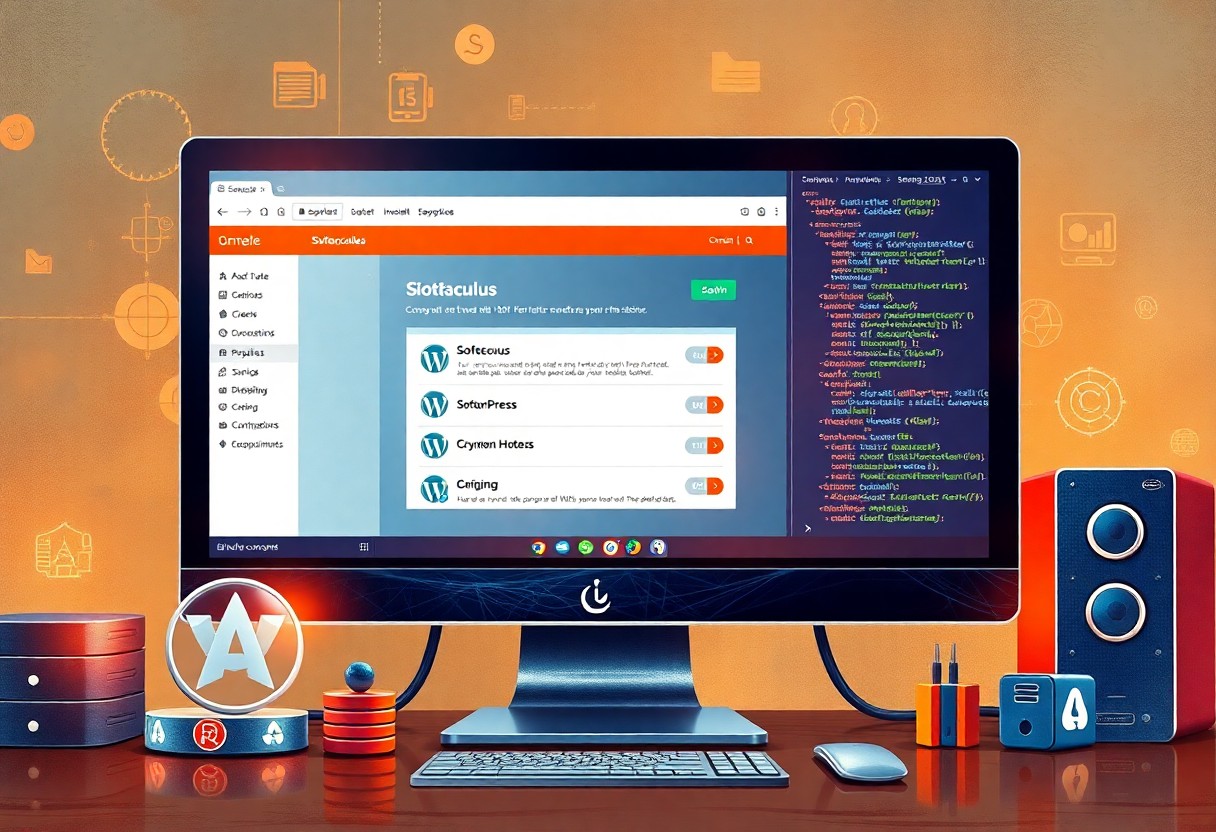As I explore into the world of WordPress, I’ve found that backing up your site is an absolute necessity to avoid disastrous data loss. I’ve tried various plugins, but WP Vivid has been a game-changer for me. With its user-friendly interface, I can easily backup and migrate my WordPress sites, giving me peace of mind knowing your online presence is secure. In this post, I’ll guide you through the process, so you can safely backup and migrate your site with ease.

Key Takeaways:
- Using WP Vivid simplifies the process of backing up and migrating WordPress sites, making it an efficient tool for website management.
- The plugin offers automatic backup options, allowing users to schedule regular backups of their site, ensuring that data is safe and can be easily restored in case of emergencies.
- WP Vivid’s migration feature enables users to transfer their WordPress site to a new host or domain with minimal downtime, making it ideal for website relocation or updation.
- The plugin also provides security features, such as malware scanning and hacking protection, to help protect WordPress sites from potential threats and vulnerabilities.
- WP Vivid’s user-friendly interface and comprehensive documentation make it accessible to users of all skill levels, from beginners to experienced developers and website administrators.
Preparing for Backup and Migration
The first step in using WP Vivid to backup and migrate your WordPress site is to get everything in order. I mean, you don’t want to be like me, scrambling around at the last minute trying to figure out what to do. So, take a deep breath, grab a cup of tea, and let’s get started. I’ll guide you through the process, and before you know it, your site will be safely backed up and migrated to its new home. Don’t worry, it’s easier than you think!
As I’ve learned from my own experiences, it’s always better to be prepared for the worst. So, make sure you have all the necessary information and tools at your disposal. This includes your WordPress login credentials, your WP Vivid account details, and a stable internet connection. Now, let’s move on to the fun part – setting up WP Vivid and choosing the right plan for your needs.
Setting Up WP Vivid
To get started with WP Vivid, you’ll need to sign up for an account and install the plugin on your WordPress site. I found this process to be surprisingly straightforward, and the WP Vivid team provides excellent step-by-step instructions to help you along the way. Once you’ve installed the plugin, you’ll need to configure the settings to suit your needs. This includes setting up your backup schedule, choosing which files to backup, and specifying a secure storage location for your backups.
To make the most of WP Vivid, I highly recommend taking the time to explore the plugin’s features and settings. This will help you understand what’s possible and how to get the best out of the tool. For example, you can set up automatic backups to run at regular intervals, or manually trigger a backup whenever you make significant changes to your site. The more you know about WP Vivid, the better equipped you’ll be to protect your site and ensure its smooth migration.
Choosing the Right Plan
Below the surface of WP Vivid’s sleek interface lies a wealth of options to suit different needs and budgets. As you explore the various plans on offer, you’ll need to consider factors such as the size of your site, the frequency of your backups, and the level of support you require. I’ve found that WP Vivid’s plans are flexible and scalable, making it easy to upgrade or downgrade as your needs change.
Below the pricing plans, you’ll also find a detailed breakdown of what’s included in each package. This will help you make an informed decision about which plan is right for you. For example, if you have a small site with limited traffic, the basic plan may be sufficient. However, if you have a large site with high traffic, you may need to opt for a more advanced plan with additional features and support.
Another important consideration when choosing a plan is the level of security it provides. I’ve been impressed by WP Vivid’s robust security features, which include encryption, two-factor authentication, and regular software updates. By choosing a plan that meets your security needs, you can protect your site from potential threats and ensure its integrity is maintained throughout the backup and migration process.
Configuring WP Vivid
Some of the most mind-bogglingly brilliant features of WP Vivid can only be unleashed once you’ve configured it properly. I’ve found that the process is quite straightforward, but it does require a bit of fiddling with settings and whatnot. As I explored into the world of WP Vivid, I discovered that it’s importantly a powerful tool that can make backing up and migrating WordPress sites a breeze.
Now, I know what you’re thinking: “Where do I even start?” Fear not, dear reader, for I’m about to guide you through the process with the utmost care and clarity. You’ll be up and running in no time, safely backing up your WordPress site and migrating it to a new domain with ease.
Installing the Plugin
About the time I started using WP Vivid, I realized that installing the plugin is a walk in the park. I simply went to the WordPress plugin repository, searched for WP Vivid, and clicked the “Install Now” button. Once the plugin was installed, I activated it and was greeted with a slick user interface that made me feel like a pro.
As I began to explore the plugin’s features, I discovered that it offers a free trial period, which is perfect for testing the waters, so to speak. You can try out all the features, see how it works, and then decide whether to upgrade to a paid plan. I, for one, was impressed by the shear breadth of features and the user-friendly interface.
Setting Up the API Key
With the plugin installed and activated, I needed to set up the API key to unlock its full potential. I navigated to the WP Vivid settings page and clicked on the “API Key” tab, where I was prompted to enter my license key. I copied the key from the email I received after purchasing the plugin and pasted it into the designated field. Then, I clicked the “Save Changes” button, and voilà! My API key was activated, and I was good to go.
With the API key in place, I could access all the advanced features of WP Vivid, including automated backups and one-click migrations. I was amazed by the speed and efficiency of the plugin, and I knew that I had made the right choice in choosing WP Vivid for my WordPress backup and migration needs.
Even as I explored deeper into the world of WP Vivid, I discovered that setting up the API key is a painless process that requires minimal technical expertise. You simply need to follow the clear instructions provided by the plugin developers, and you’ll be up and running in no time. The API key is important for unlocking the full potential of WP Vivid, and I highly recommend taking the time to set it up correctly to avoid any potential issues or security risks. By doing so, you’ll be able to safely and securely backup and migrate your WordPress site with confidence.
Creating a Backup
For the love of all things digital, backing up your WordPress site is a sensible thing to do, and with WP Vivid, it’s a relatively painless process. I’ve found that using this plugin makes the whole ordeal far less daunting than I expected. As I examine into the world of backups, I’ll guide you through the steps to create a backup of your site, and hopefully, you’ll find it as straightforward as I do.
Initializing the Backup Process
Process-wise, I start by navigating to the WP Vivid dashboard and clicking on the ‘Create Backup’ button. This kicks off the backup process, and I’m presented with a range of options to customize the backup to my liking. I can choose to backup my entire site, or select specific files and databases to include in the backup. The plugin also allows me to set a schedule for automatic backups, which is a huge time-saver.
As I proceed with the backup process, I’m pleasantly surprised by the level of granular control I have over what’s included in the backup. I can choose to exclude certain files or databases, which is useful for keeping the backup size manageable. The plugin also provides detailed information about the backup process, including the estimated time it will take to complete and the total size of the backup. This gives me peace of mind, knowing that I have a complete and accurate backup of my site.
Selecting the Files to Backup
Before I start the backup, I need to decide which files to include. I can choose to backup my entire site, including all files, databases, and settings, or I can select specific files and databases to include. The plugin provides a handy filter system, which allows me to quickly and easily select the files I want to backup. I can filter by file type, date modified, or size, which makes it easy to find the files I need.
It is worth noting that the plugin also allows me to backup my database, which is necessary for any WordPress site. I can choose to backup my entire database, or select specific tables to include in the backup. The plugin also provides options for optimizing my database, which can improve performance and reduce the size of the backup. This saves me time and reduces the risk of data loss, which is a major concern for any website owner.
Restoring a Backup
Unlike the process of backing up your WordPress site, which can be a bit of a snooze-fest, restoring a backup can be a thrilling adventure, full of twists and turns. But fear not, dear reader, for I am here to guide you through the wilds of WP Vivid’s backup restoration process. As I investigate into the world of restoring backups, I must say that it’s a huge relief to know that my precious website data is safe and sound, waiting to be restored to its former glory.
I must admit, the thought of restoring a backup can be a bit daunting, but with WP Vivid, it’s a relatively painless process. So, if you’re ready to commence on this journey, let’s get started! We’ll begin by preparing the environment for the restore process.
Preparing the Environment
Around this point, I usually take a deep breath and double-check that I have all the necessary ingredients for a successful restore: a stable internet connection, a cup of coffee, and of course, the backup file itself. It’s crucial to ensure that your website is in a stable state before initiating the restore process. I make sure to disable any plugins or themes that may interfere with the restore process, and take note of any custom settings that I may need to reconfigure after the restore.
Around the time I’m preparing the environment, I also like to take a moment to review my backup file and make sure it’s the correct one. I mean, can you imagine restoring the wrong backup? The horror! The chaos! It’s a nightmare scenario that I wouldn’t wish upon my worst enemy. So, I always triple-check that I’m using the correct backup file to avoid any unpleasant surprises.
Initiating the Restore Process
Around the time I’m initiating the restore process, I feel a mix of excitement and trepidation. It’s a bit like launching a spaceship into orbit – you’re not quite sure what’s going to happen, but you’re hoping for the best. I navigate to the WP Vivid dashboard, select the backup file, and click the restore button. And then, I wait. It’s a nervous wait, but WP Vivid’s user-friendly interface keeps me informed of the progress, and before I know it, the restore process is complete.
Around the same time, I’m also keeping an eye on the restore process logs, just in case anything goes awry. But with WP Vivid, I’ve found that the restore process is generally smooth and hassle-free. And when it’s all done, I can breathe a sigh of relief, knowing that my website is back to its former glory.
With the restore process complete, I take a moment to verify that everything is working as expected. I check that all my plugins and themes are functioning correctly, and that my website is loading quickly and efficiently. It’s a huge weight off my shoulders to know that my website is safe and sound, and I can get back to creating amazing content for my users. And that, my friends, is the beauty of WP Vivid’s backup and restore process – it’s a lifesaver for any WordPress user.
Migrating a WordPress Site
Not that I’m trying to be overly dramatic, but migrating a WordPress site can be a daunting task, especially if you’re not familiar with the process. I’ve been there, and I can assure you that it’s not a walk in the park. However, with the right tools and a bit of patience, you can safely migrate your site without losing any sleep over it.
As I’ve learned from my own experiences, migrating a WordPress site requires some preparation. That’s why I always make sure to go through a pre-migration checklist before starting the process.
Pre-Migration Checklist
After you’ve decided to migrate your site, it’s important to take a few steps to ensure a smooth transition. I always start by backing up my site, just in case something goes wrong during the migration process. You should also update your plugins and themes to the latest versions to avoid any compatibility issues. Additionally, it’s a good idea to notify your users about the upcoming migration, so they’re not caught off guard by any downtime or changes.
Aside from these general preparations, I also make sure to check my site’s compatibility with the new hosting environment. This includes verifying that my site’s PHP version and MySQL database are compatible with the new server. By taking these precautions, you can minimize the risk of errors and ensure a successful migration. And, of course, it’s always a good idea to have a backup plan in place, just in case something goes terribly wrong.
Using WP Vivid for Migration
Any WordPress user will tell you that migrating a site can be a tedious task, but with WP Vivid, the process is significantly streamlined. I’ve used WP Vivid to migrate several sites, and I can attest to its ease of use and reliability. The plugin allows you to export your site’s content, including posts, pages, and settings, and import it to a new site with just a few clicks.
Any migration process can be time-consuming, but WP Vivid makes it relatively painless. You can migrate your site to a new domain, hosting provider, or even a different WordPress installation. The plugin also allows you to select which content to migrate, so you can choose to migrate only the content you need.
Even with a reliable plugin like WP Vivid, it’s important to test your site thoroughly after migration to ensure that everything is working as expected. I always check for broken links, test my site’s functionality, and verify that all content has been migrated correctly. By taking these extra steps, you can ensure a smooth transition and minimize downtime. With WP Vivid, you can migrate your site with confidence, knowing that your data is safe and secure.
Troubleshooting Common Issues
Keep in mind that even with the best tools, like WP Vivid, issues can still arise when backing up and migrating WordPress sites. As I’ve learned from my own experiences, it’s necessary to be prepared to troubleshoot common problems that may come up. In this section, I’ll share some tips on how to overcome obstacles and ensure a smooth migration process. When using WP Vivid, I’ve found that most issues can be resolved by checking the error logs and following the step-by-step guides provided by the plugin.
I must say, I’ve had my fair share of head-scratching moments when dealing with WP Vivid, but with patience and persistence, I’ve managed to triumph over each challenge. To help you avoid similar frustrations, I’ll outline the most common issues I’ve encountered and how I’ve solved them. From connection errors to backup failures, I’ll provide you with the knowledge to confidently troubleshoot and successfully migrate your WordPress sites using WP Vivid.
Resolving Connection Errors
Troublesome connection errors can be a real pain, but don’t worry, I’m here to guide you through the process of resolving them. When I encounter connection errors, I first check my internet connection to ensure it’s stable. I also verify that my WP Vivid settings are correct, paying close attention to the API keys and database credentials. By double-checking these details, I’ve found that I can quickly resolve most connection-related issues and get back to migrating my WordPress sites with ease.
As I’ve learned, connection errors can often be caused by third-party plugins or server-side issues. To overcome these problems, I methodically test each plugin and isolate the source of the error. By doing so, I’ve been able to identify and fix the root cause of the issue, ensuring a seamless migration process. With WP Vivid, I’ve found that regularly updating the plugin and monitoring the error logs can help prevent connection errors from occurring in the first place.
Handling Backup Failures
About the most frustrating issue I’ve encountered with WP Vivid – backup failures – I’ve learned that it’s often caused by insufficient resources or corrupted files. When this happens, I stay calm and analytically assess the situation, checking the backup logs for any error messages. By doing so, I can pinpoint the exact cause of the failure and take corrective action to prevent it from happening again in the future.
Issues with backup failures can be particularly problematic, but with WP Vivid, I’ve found that regularly verifying the integrity of my backups and testing the restore process can help mitigate these risks. By taking a proactive approach to backup management, I’ve been able to ensure that my WordPress sites are fully protected and can be quickly restored in case of a disaster. With WP Vivid, I’ve complete confidence in my ability to safely and efficiently migrate my sites, knowing that my backups are secure and reliable.
To wrap up
With this in mind, I’m delighted to report that using WP Vivid to backup and migrate WordPress sites has been a revelation for me. As someone who’s spent far too much time wrestling with the intricacies of website management, I can confidently say that this plugin has been a lifesaver. I’ve found that the process of backing up and migrating my sites has become almost ridiculously straightforward, and I’ve been able to breathe a sigh of relief knowing that my precious data is safe and sound. You, too, can experience this sense of relief, and I highly recommend giving WP Vivid a try – your sanity (and your websites) will thank you.
As I look back on my journey with WP Vivid, I’m struck by just how much easier it’s made my life as a WordPress user. I’ve been able to focus on the fun stuff – creating content, designing new layouts, and generally tinkering with my sites to my heart’s content – without worrying about the hassle of backups and migrations. Your experience will undoubtedly be similar, and I’m willing to bet that you’ll wonder how you ever managed without WP Vivid. So, go ahead and take the plunge – with WP Vivid on your side, you’ll be well on your way to becoming a WordPress master, and your websites will be safer and more secure than ever before.
FAQ
Q: What is WP Vivid and how does it help with backing up and migrating WordPress sites?
A: WP Vivid is a WordPress plugin designed to simplify the process of backing up and migrating WordPress sites. It allows users to create complete backups of their site, including files and databases, and easily migrate them to new locations, such as a new hosting provider or a different domain. With WP Vivid, users can rest assured that their site’s data is safe and can be easily transferred to a new environment.
Q: How do I install and activate WP Vivid on my WordPress site?
A: To install WP Vivid, navigate to the WordPress plugin directory and search for “WP Vivid”. Click the “Install Now” button to download and install the plugin. Once installed, click the “Activate” button to activate the plugin. After activation, you can access WP Vivid’s settings and features from the WordPress dashboard.
Q: What types of backups can I create with WP Vivid, and how often can I schedule them?
A: WP Vivid allows users to create full, incremental, and differential backups of their WordPress site. Full backups include all files and databases, while incremental and differential backups capture changes made since the last backup. Users can schedule backups to run automatically at intervals ranging from every 15 minutes to daily, weekly, or monthly, depending on their needs.
Q: Can I use WP Vivid to migrate my WordPress site to a new hosting provider or domain?
A: Yes, WP Vivid makes it easy to migrate your WordPress site to a new hosting provider or domain. The plugin generates a migration package that includes all site files and databases, which can be easily imported to the new location. WP Vivid also updates the site’s URLs and database settings to match the new environment, ensuring a seamless transition.
Q: How do I restore my WordPress site from a WP Vivid backup in case of data loss or corruption?
A: To restore your site from a WP Vivid backup, navigate to the WP Vivid settings page and click the “Restore” button. Select the backup you want to restore from, and WP Vivid will automatically restore your site’s files and databases to their previous state. You can also choose to restore specific files or databases if needed.
Q: Does WP Vivid support multisite networks, and can I use it to backup and migrate individual sites within a network?
A: Yes, WP Vivid supports WordPress multisite networks and allows users to backup and migrate individual sites within a network. The plugin provides a network-wide backup and migration option, as well as the ability to manage backups and migrations for individual sites within the network.
Q: Is WP Vivid compatible with other WordPress plugins and themes, and are there any known conflicts or limitations?
A: WP Vivid is designed to be compatible with most WordPress plugins and themes. However, as with any plugin, there may be conflicts or limitations with certain plugins or themes that use custom database tables or file structures. WP Vivid’s support team is available to help resolve any compatibility issues that may arise, and the plugin is constantly updated to ensure compatibility with the latest WordPress releases and popular plugins.