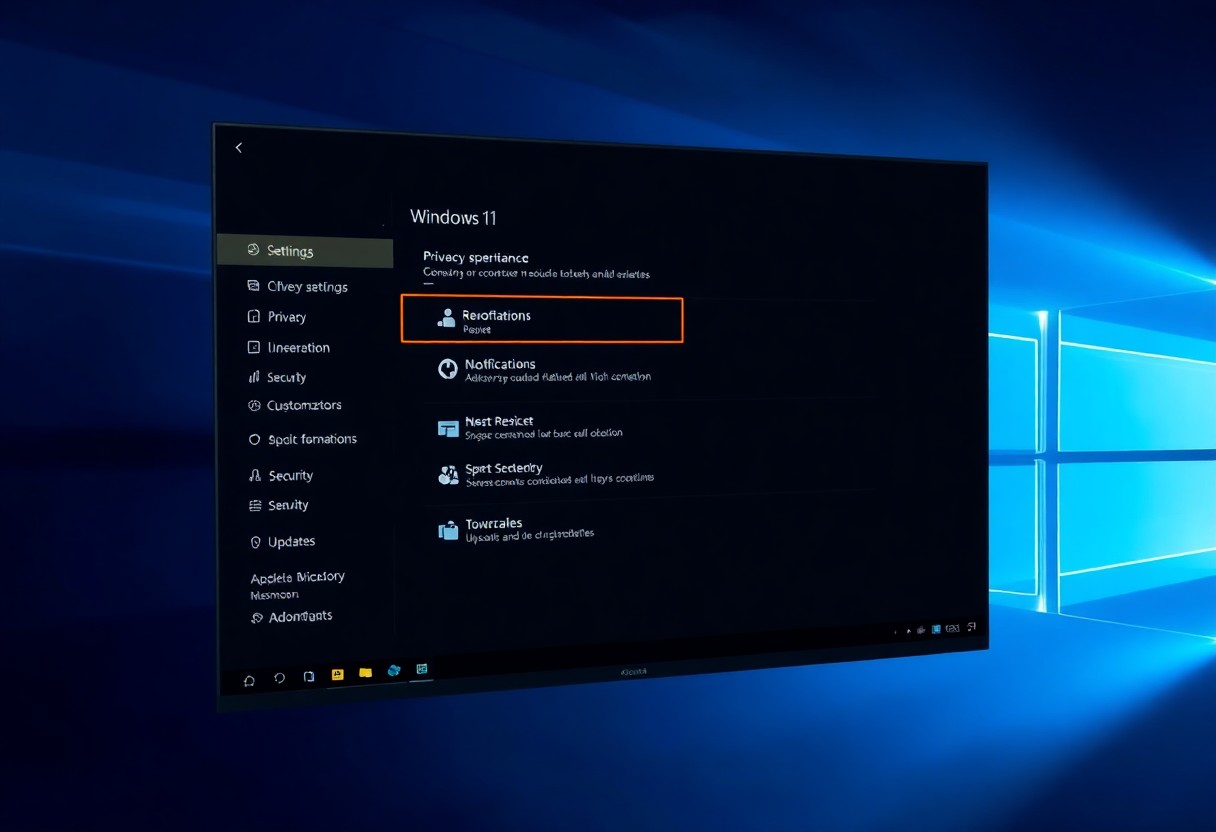You can significantly enhance your computing experience by mastering Windows 11 keyboard shortcuts. As you navigate through your daily tasks, using these shortcuts will help you work more efficiently. Your productivity will increase as you learn to perform actions quickly, saving you time and effort. By incorporating these shortcuts into your workflow, you will be able to complete tasks faster and make the most out of your Windows 11 operating system.
Key Takeaways:
- Windows 11 offers a range of keyboard shortcuts that can significantly enhance your productivity by allowing you to perform tasks more efficiently, such as navigating through the operating system, managing windows, and accessing frequently used features.
- The Windows key + D shortcut can be used to show your desktop, providing a quick way to access your desktop icons and minimize all open windows, helping you to focus on the task at hand.
- Using the Windows key + Tab shortcut enables you to open the Task View, which allows you to view and manage all your open windows and applications, making it easier to switch between tasks and stay organized.
- The Ctrl + Shift + > or < shortcut can be used to increase or decrease the font size in many applications, improving readability and reducing eye strain, especially when working with text-heavy documents or browsing the web.
- By mastering Windows 11 keyboard shortcuts, such as Windows key + E to open File Explorer, and Windows key + I to open Settings, you can streamline your workflow, save time, and become more proficient in using the operating system to achieve your goals.
Essential Navigation Shortcuts
A key aspect of boosting your productivity in Windows 11 is mastering navigation shortcuts, allowing you to efficiently move around your desktop and access frequently used features.
Desktop and Task View Controls
By utilizing shortcuts like Windows + D to show your desktop, you can quickly access your desktop and manage your open windows, giving you more control over your workspace.
Window Management Commands
An array of window management commands, such as Windows + Left/Right Arrow, enable you to effortlessly arrange your windows, making it easier for you to multitask and organize your screen.
Further, mastering these window management commands allows you to personalize your workflow, as you can snap windows to specific locations on your screen, helping you to create a customized and efficient work environment that suits your needs.
File and System Operations
Clearly, mastering keyboard shortcuts for file and system operations will significantly enhance your productivity in Windows 11. You can efficiently manage your files, navigate through your system, and access various functions with ease.
File Explorer Shortcuts
Obviously, navigating through File Explorer is made easier with shortcuts, allowing you to quickly access your files and folders. You can use the Windows key + E to open File Explorer, and then use the arrow keys to navigate through your files.
Quick Access Functions
Similarly, system functions can be accessed quickly using specific shortcuts. You can use the Windows key + D to show your desktop, and the Windows key + M to minimize all windows, giving you quick access to your desktop and taskbar.
File management becomes effortless when you use the Quick Access functions. You can use the Windows key + R to open the Run dialog box, where you can type in commands to access various system functions, such as the Control Panel or the Task Manager, allowing you to perform tasks efficiently and effectively, making the most of your time and boosting your productivity.

Multitasking Shortcuts
Unlike previous versions of Windows, Windows 11 offers a range of multitasking shortcuts to help you work more efficiently. You can use these shortcuts to manage your windows, desktops, and apps with ease, allowing you to focus on your tasks.
Virtual Desktop Controls
Among the various multitasking shortcuts, virtual desktop controls enable you to create and manage multiple desktops. You can use these shortcuts to switch between desktops, making it easier to organize your work and reduce clutter.
App Switching and Snapping
Between managing multiple apps and windows, you can use app switching and snapping shortcuts to arrange your screen layout. You can use these shortcuts to snap apps to the sides of your screen, making it easier to compare information and work on multiple tasks simultaneously.
This feature is particularly useful when you need to work on multiple projects at the same time. You can snap one app to the left side of your screen and another to the right, allowing you to easily switch between them and work efficiently. By using these shortcuts, you can customize your workflow to suit your needs, making you more productive and efficient in your work.
Productivity Enhancers
Your productivity in Windows 11 can be significantly enhanced with the right keyboard shortcuts, allowing you to work more efficiently and effectively.
Action Center and Settings
Alongside the numerous features, accessing the Action Center and Settings is made easier with shortcuts, enabling you to customize your experience and stay notified about important events.
Screen Capture Tools
Beneath the surface of Windows 11 lies a robust set of screen capture tools, which you can utilize to capture and share content with precision and ease.
Indeed, you can use the keyboard shortcuts to capture a specific region of your screen, a window, or the entire desktop, and then edit the captured image using the built-in tools, making it easier for you to communicate your ideas and collaborate with others.
Communication Tools
Once again, Windows 11 keyboard shortcuts can enhance your communication experience, allowing you to navigate and use various tools efficiently, making your workflow smoother and more productive.
Microsoft Teams Integration
One of the key features of Windows 11 is its seamless integration with Microsoft Teams, enabling you to access your chats, meetings, and files quickly, thereby streamlining your collaboration and communication with your team.
Quick Share Features
Teams like functionality is available with Windows 11’s Quick Share feature, which allows you to share files, photos, and other content with your contacts easily, saving you time and effort in your daily tasks.
In addition, with Quick Share, you can share content directly from your desktop or File Explorer, and you can also use the Windows + S shortcut to open the Share panel and select the content you want to share, making it a convenient and efficient way to collaborate with others and boost your productivity.
Customization Shortcuts
For enhanced productivity, you can utilize Windows 11 customization shortcuts to personalize your experience. These shortcuts enable you to tailor your desktop to your preferences, streamlining your workflow and increasing efficiency.
Personalization Controls
Before stepping into customization, you can access personalization controls using the Windows + I shortcut, allowing you to modify settings such as themes, colors, and fonts to create a comfortable working environment tailored to your needs.
Display Management
Among the various customization options, display management is a key aspect, and you can use the Windows + D shortcut to show your desktop, providing a quick way to access your desktop icons and files.
Even with multiple displays connected, you can effortlessly manage your screen real estate using Windows 11 shortcuts, such as Windows + Left/Right arrow to move windows between monitors, and Windows + Up/Down arrow to maximize or restore windows, enabling you to work efficiently across multiple screens.
To wrap up
On the whole, you now have a range of Windows 11 keyboard shortcuts at your fingertips to boost your productivity. You can navigate your desktop more efficiently, manage your windows with ease, and access your favorite apps quickly. By incorporating these shortcuts into your daily routine, you will be able to work smarter and achieve your goals faster, making your overall computing experience more enjoyable and effective.
FAQ
Q: What are the benefits of using Windows 11 keyboard shortcuts?
A: Using Windows 11 keyboard shortcuts can significantly boost your productivity by allowing you to perform tasks quickly and efficiently. With keyboard shortcuts, you can navigate through the operating system, launch applications, and access various features without having to use the mouse. This can save you time and effort, enabling you to focus on your work and increase your overall productivity.
Q: How can I access the Task Manager using a keyboard shortcut in Windows 11?
A: You can access the Task Manager in Windows 11 by pressing the Ctrl + Shift + Esc keys simultaneously. This will directly open the Task Manager, where you can view and manage running processes, performance, and other system resources. Alternatively, you can also press the Ctrl + Alt + Del keys and then select Task Manager from the menu.
Q: What is the keyboard shortcut to take a screenshot in Windows 11?
A: To take a screenshot in Windows 11, you can press the Windows key + Print Screen keys simultaneously. This will capture the entire screen and save the screenshot to the Screenshots folder in the Pictures library. If you want to capture a specific window or region, you can press the Alt + Print Screen keys or use the Windows key + Shift + S keys to open the Snipping Tool.
Q: How can I switch between open windows and applications using keyboard shortcuts in Windows 11?
A: You can switch between open windows and applications in Windows 11 by pressing the Alt + Tab keys. This will open a window preview pane, where you can see all the open windows and applications. You can then press the Tab key to cycle through the windows and select the one you want to switch to. Alternatively, you can press the Windows key + D keys to show the desktop and then press the Windows key + D keys again to restore the previous window.
Q: What is the keyboard shortcut to open the Settings app in Windows 11?
A: You can open the Settings app in Windows 11 by pressing the Windows key + I keys simultaneously. This will directly open the Settings app, where you can access various system settings, such as display, sound, and update options. Alternatively, you can also press the Windows key + X keys and then select Settings from the menu.
Q: How can I use keyboard shortcuts to manage windows and layouts in Windows 11?
A: Windows 11 provides several keyboard shortcuts to manage windows and layouts. You can press the Windows key + Left/Right Arrow keys to move a window to the left or right side of the screen. You can press the Windows key + Up Arrow key to maximize a window, and press the Windows key + Down Arrow key to restore a window to its original size. You can also press the Windows key + Tab keys to open the Task View, where you can see all the open windows and virtual desktops.
Q: Are there any keyboard shortcuts to help me navigate the File Explorer in Windows 11?
A: Yes, there are several keyboard shortcuts that can help you navigate the File Explorer in Windows 11. You can press the Windows key + E keys to open the File Explorer. You can press the Backspace key to go back to the previous folder, and press the Alt + Left/Right Arrow keys to navigate through the folder history. You can also press the F11 key to toggle the full-screen mode on and off, and press the Ctrl + F keys to open the search bar.