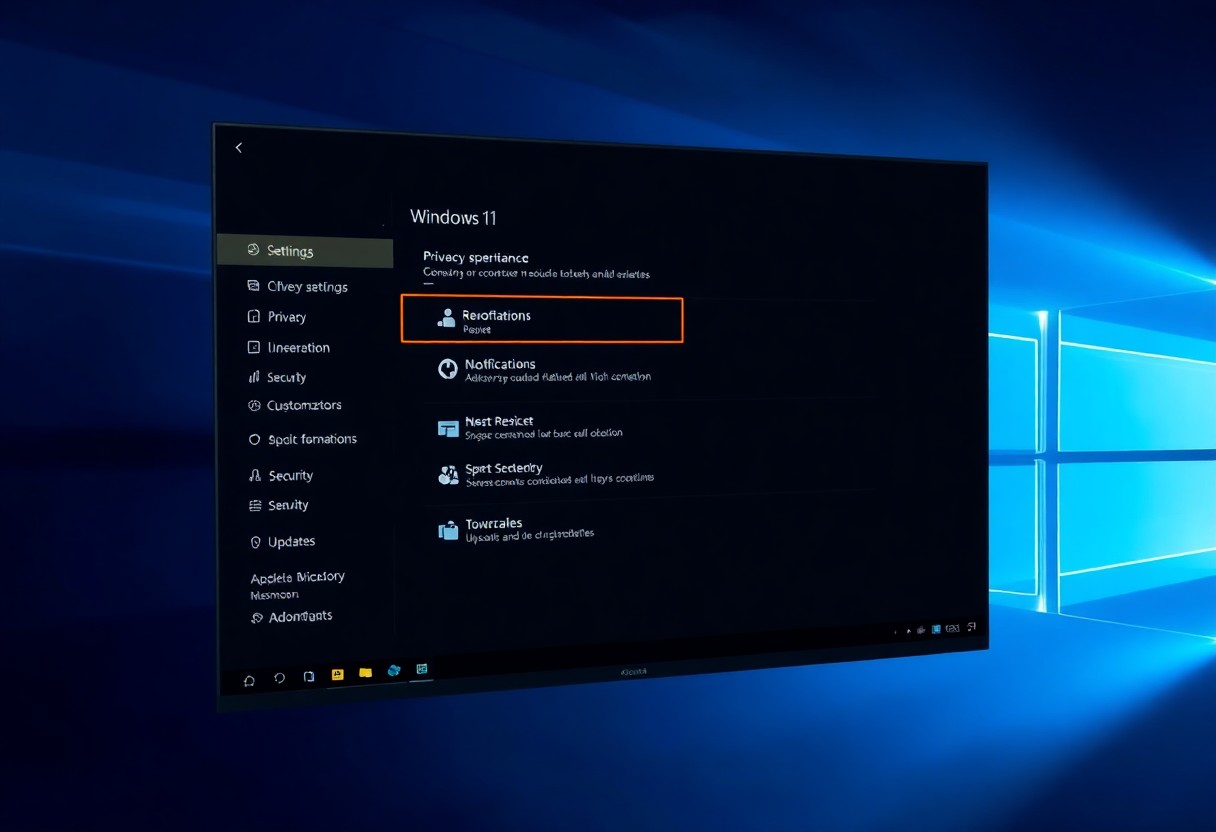You can personalize your Windows 11 experience by customizing the Start menu and taskbar to suit your needs. Your Start menu and taskbar are where you spend most of your time, and making them your own can boost your productivity. You will learn how to tailor these features to your preferences, making your workflow more efficient and enjoyable, in this guide.
Key Takeaways:
- The Windows 11 Start Menu can be customized by pinning frequently used apps, rearranging items, and adjusting the layout to suit individual preferences.
- Users can personalize the Taskbar by moving it to a different location on the screen, adjusting its size, and customizing the icons and buttons displayed.
- The Start Menu’s layout and behavior can be modified through the Settings app, allowing users to choose between a traditional or simplified layout and adjust other options such as the number of pinned items.
- Users can also customize the Taskbar’s behavior, such as auto-hiding it or using the Taskbar to display the clock and other system icons.
- Additionally, users can use third-party tools and software to further customize the Start Menu and Taskbar, offering even more options for personalization and flexibility.
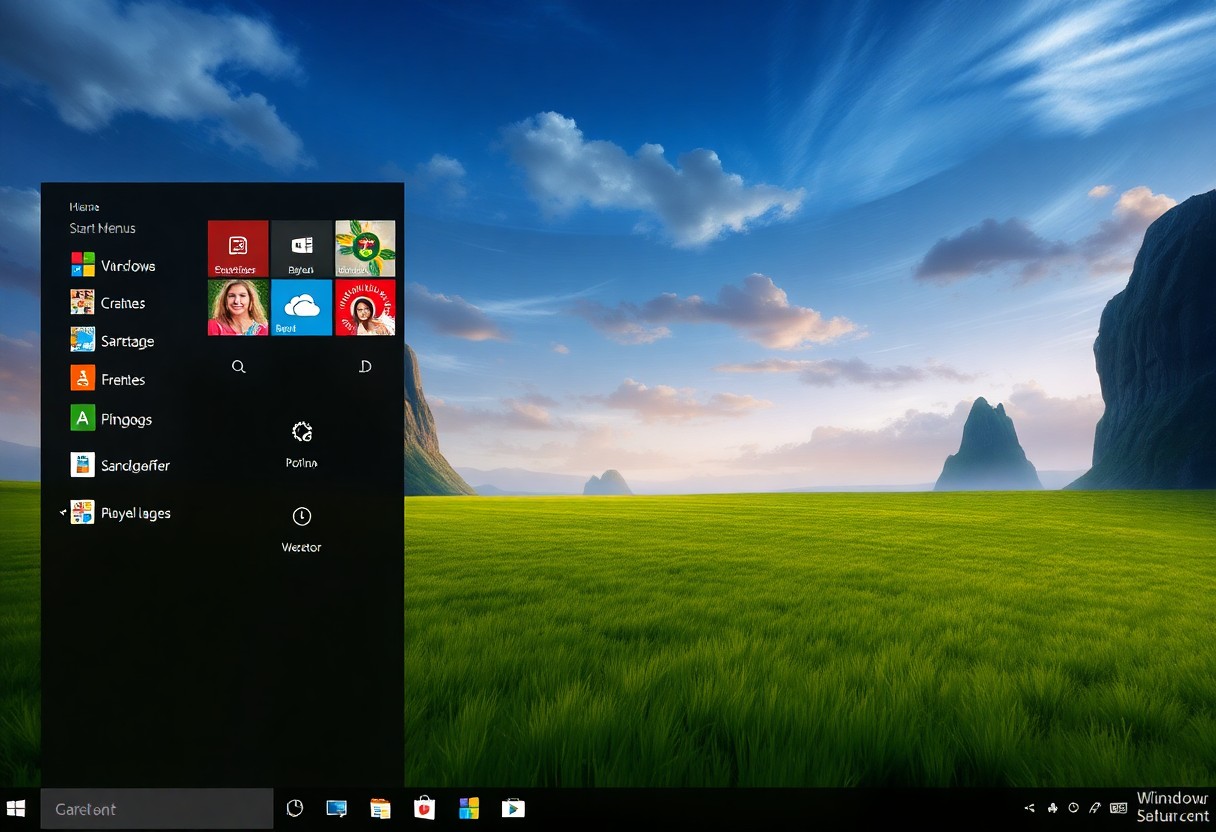
Understanding Windows 11 Interface Basics
A solid grasp of the Windows 11 interface is vital to customizing it to your needs. You’ll be working with the Start menu and taskbar, so it’s good that you’re taking the time to learn about them.
Start Menu Layout Components
Meanwhile, menus and other interactive elements make up the Start menu, which you can personalize to suit your preferences. You can add or remove items, and even change the layout to make it more convenient for you.
Taskbar Elements and Functions
Obviously, one of the first things you’ll notice about the taskbar is its simplicity. You can customize it to show your favorite apps, and even add or remove elements to make it more functional for you.
Understanding the different elements and functions of the taskbar will help you make the most of it. You can use it to launch apps, switch between windows, and even access system settings, all of which can be tailored to your workflow and preferences, allowing you to work more efficiently.
Customizing the Start Menu
Some of the most significant changes you can make to your Windows 11 experience involve customizing the Start Menu. You can personalize your Start Menu to suit your needs, making it easier to access your favorite apps and files. By customizing the Start Menu, you can streamline your workflow and make the most out of your Windows 11 experience.
Pinning and Unpinning Applications
Even if you have a lot of apps installed, you can easily pin your favorite ones to the Start Menu for quick access. You can right-click on an app and select “Pin to Start” to add it to your Start Menu, and unpin it when you no longer need it.
Organizing Start Menu Groups
One way to keep your Start Menu organized is to group similar apps together. You can create folders and add your apps to them, making it easier to find what you need. This helps you to keep your Start Menu clutter-free and makes it easier to navigate.
Menu organization is key to a seamless Windows 11 experience. As you organize your Start Menu groups, you’ll find that you can quickly access the apps and files you need, saving you time and increasing your productivity. You can also customize the size and layout of your Start Menu to fit your preferences, giving you more control over your Windows 11 interface.
Modifying the Taskbar
To modify the taskbar in Windows 11, you have several options. You can change its position, size, and even manage the icons and widgets displayed on it.
Adjusting Taskbar Position and Size
Alongside the default position at the bottom of the screen, you can adjust the taskbar to your liking, allowing for a more personalized experience as you work or browse.
Managing Taskbar Icons and Widgets
Any changes you make to the taskbar icons and widgets will directly impact your user experience, enabling you to streamline your workflow and access frequently used apps with ease.
A key aspect of managing taskbar icons and widgets is being able to add or remove them as you see fit, allowing you to customize the taskbar to fit your specific needs and preferences, making your interaction with Windows 11 more efficient and enjoyable.
Advanced Customization Options
Keep exploring the possibilities of customizing your Windows 11 Start Menu and Taskbar with these options:
- Customize layout
- Change colors
| Option | Description |
|---|---|
| Layout | Change the layout of your Start Menu |
Registry Editor Modifications
Some modifications can be made using the Registry Editor, allowing you to tweak your Start Menu and Taskbar settings, you can access it by searching for “regedit” in the Start Menu.
Third-Party Customization Tools
Advanced users can utilize third-party tools to customize their Start Menu and Taskbar, you can find various tools online that offer additional customization options.
Editor tools like Start11 and StartAllBack offer you more control over your Start Menu and Taskbar, allowing you to customize the layout, colors, and behavior to suit your preferences, you can experiment with different settings to find the perfect combination for your workflow.
Optimization Tips
After customizing your Windows 11 Start Menu and Taskbar, consider the following optimization tips:
- Pin frequently used apps
- Remove unused icons
. Any adjustments you make will help you work more efficiently.
Performance Considerations
Along with customization, you should assess how your changes affect your system’s performance, as this will help you identify potential issues with your Windows 11 Start Menu and Taskbar.
Layout Management Best Practices
Managing your layout effectively is key to a productive workflow, and you can achieve this by organizing your Start Menu and Taskbar in a way that suits your needs.
Considerations for your layout include the placement of apps, folders, and files, as you will want to position them in a way that allows you to access them quickly and easily, thereby streamlining your workflow and making the most of your Windows 11 Start Menu and Taskbar customization.
Troubleshooting Common Issues
Not all customization attempts will go smoothly, and you may encounter issues with your Windows 11 Start menu and taskbar. You can resolve these problems by checking your settings and configuration.
Start Menu Configuration Problems
The most common issues with the Start menu are related to incorrect configuration, and you can fix them by resetting your settings to default or checking for any corrupted files that may be causing the problem, which you can do by running a system check.
Taskbar Functionality Fixes
Issues with the taskbar can be frustrating, but you can often resolve them by restarting your system or checking for updates, as these can address known problems and improve your overall user experience.
It is also a good idea to check your taskbar settings to ensure that you have not accidentally disabled any features or functionality, as this can cause problems with your taskbar, and you can do this by going to your taskbar settings and reviewing your configuration to ensure everything is set up correctly, allowing you to use your taskbar as intended and customize it to suit your needs.
To wrap up
Now that you have explored the various options, you can personalize your Windows 11 Start Menu and Taskbar to suit your needs. You can customize the layout, add or remove items, and even change the appearance of your taskbar. By following these steps, you can create a tailored experience that enhances your productivity and makes navigating your computer more efficient, allowing you to work comfortably with your customized Windows 11 interface.
FAQ
Q: What are the steps to customize the Windows 11 Start Menu?
A: To customize the Windows 11 Start Menu, right-click on the Start button and select “Settings”. Then, click on “Personalization” and choose “Start” from the left menu. From here, you can toggle on or off the “Show most used apps” and “Show recently added apps” options. You can also adjust the size of the Start Menu by dragging the top edge of the menu up or down.
Q: How can I pin apps to the Windows 11 Start Menu?
A: To pin an app to the Windows 11 Start Menu, click on the “All apps” button at the top right corner of the Start Menu. Then, find the app you want to pin and right-click on it. Select “Pin to Start” from the context menu. The app will now be added to the top section of the Start Menu. You can also drag and drop apps from the “All apps” list to the top section to pin them.
Q: Can I change the layout of the Windows 11 Taskbar?
A: Yes, you can change the layout of the Windows 11 Taskbar. To do this, right-click on an empty area of the Taskbar and select “Taskbar settings”. Then, toggle on or off the “Lock the taskbar” option to unlock the Taskbar. You can then drag the Taskbar to the top, left, right, or bottom of the screen. You can also adjust the size of the Taskbar by dragging the edge of the Taskbar up or down.
Q: How can I add or remove items from the Windows 11 Taskbar?
A: To add an item to the Windows 11 Taskbar, right-click on an empty area of the Taskbar and select “Taskbar settings”. Then, click on the “Taskbar items” option and toggle on the switch next to the item you want to add, such as the Search button or the Task view button. To remove an item, toggle off the switch next to the item. You can also drag and drop items from the “Taskbar items” list to the Taskbar to add them.
Q: Can I change the color scheme of the Windows 11 Start Menu and Taskbar?
A: Yes, you can change the color scheme of the Windows 11 Start Menu and Taskbar. To do this, right-click on the Start button and select “Settings”. Then, click on “Personalization” and choose “Colors” from the left menu. From here, you can select a preset color scheme or choose a custom color. You can also toggle on or off the “Show accent color on Start and taskbar” option to apply the accent color to the Start Menu and Taskbar.
Q: How can I reset the Windows 11 Start Menu and Taskbar to their default settings?
A: To reset the Windows 11 Start Menu and Taskbar to their default settings, right-click on the Start button and select “Settings”. Then, click on “Personalization” and choose “Start” from the left menu. Click on the “Reset” button at the bottom of the page to reset the Start Menu to its default settings. To reset the Taskbar, right-click on an empty area of the Taskbar and select “Taskbar settings”. Then, click on the “Reset” button at the bottom of the page to reset the Taskbar to its default settings.
Q: Are there any third-party tools or software available to further customize the Windows 11 Start Menu and Taskbar?
A: Yes, there are several third-party tools and software available to further customize the Windows 11 Start Menu and Taskbar. These tools can offer additional features such as customizing the Start Menu layout, adding new items to the Taskbar, and changing the appearance of the Start Menu and Taskbar. Some popular third-party tools include Start11, Taskbar11, and Classic Shell. However, be cautious when using third-party tools, as they may potentially cause system instability or conflicts with other software.