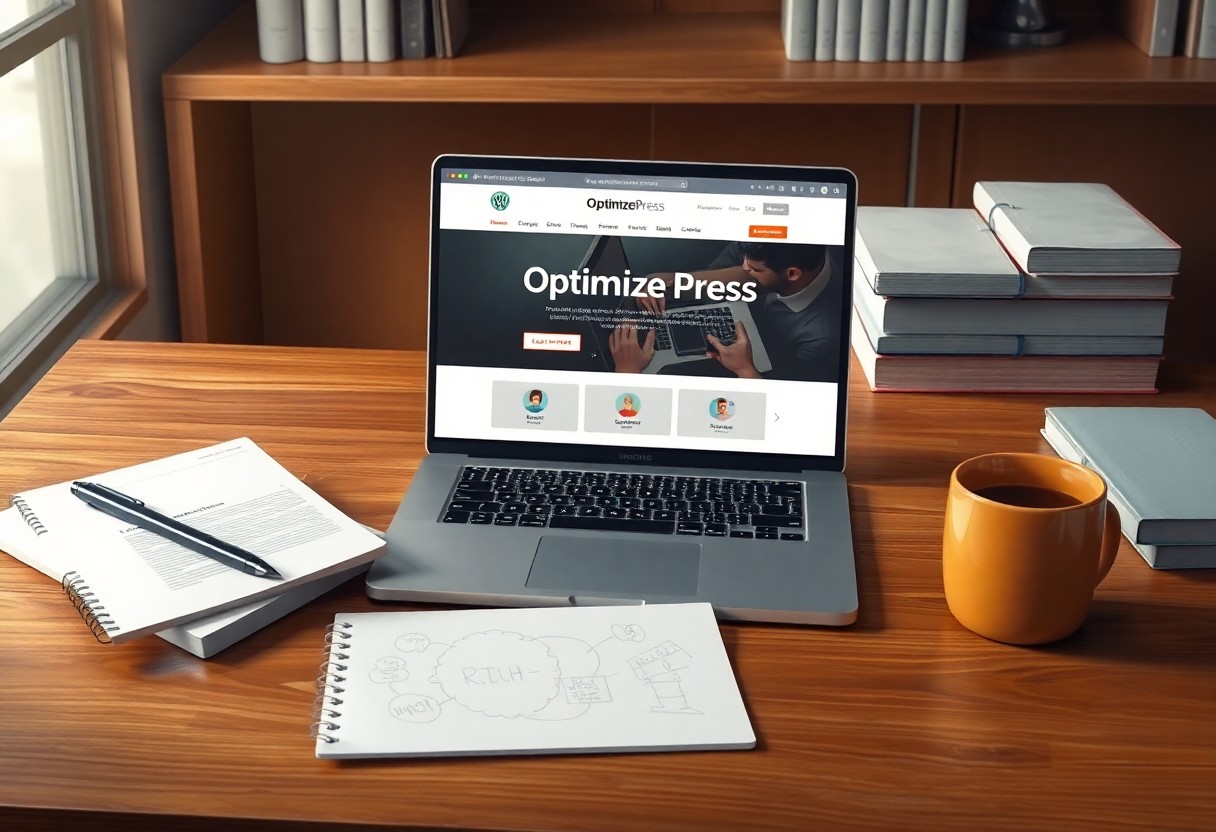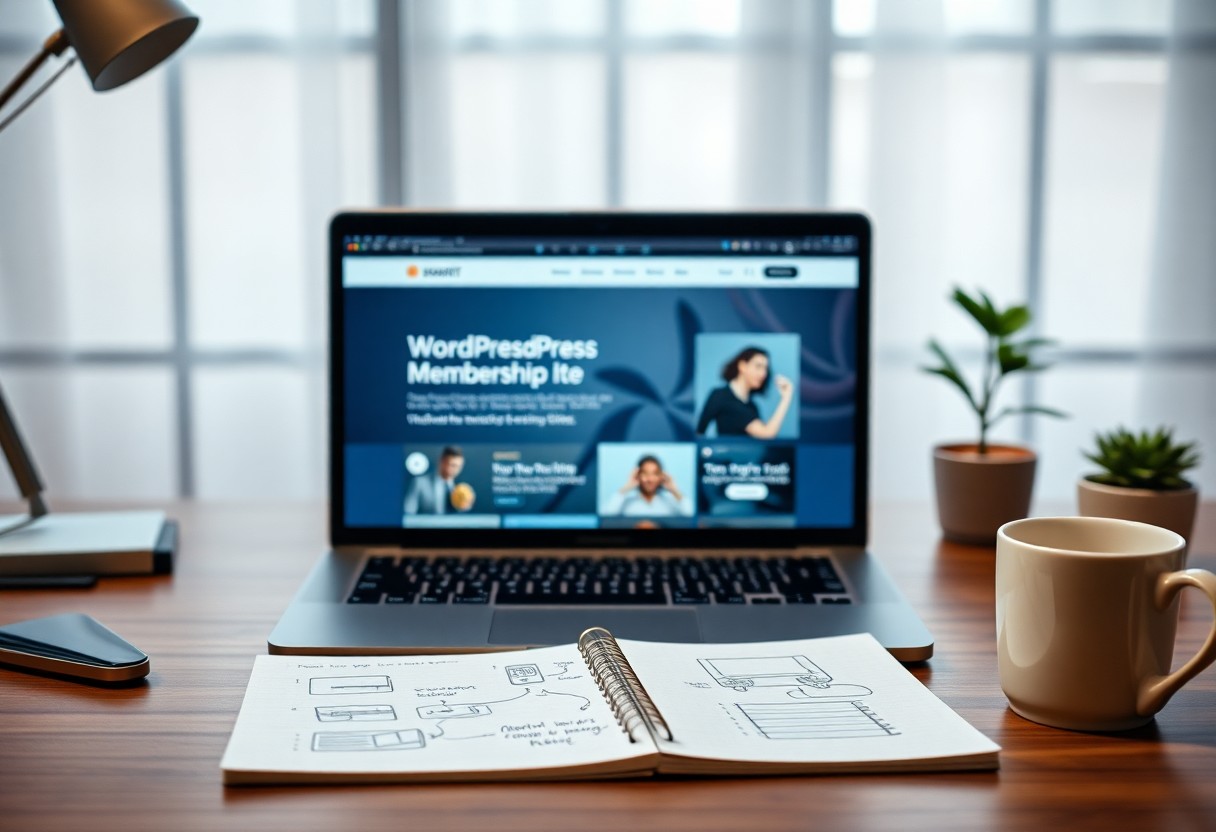As you manage your WordPress site, you’ll inevitably encounter issues that need troubleshooting. To identify and fix these problems, you’ll need to enable debug mode. By doing so, you’ll gain access to detailed error reports that will help you diagnose and resolve issues efficiently. In this tutorial, you’ll learn how to put your WordPress site in debug mode, allowing you to tackle problems with confidence and get your site running smoothly again. You’ll be able to identify and fix errors with ease.
Key Takeaways:
- Enabling WordPress debug mode allows you to identify and diagnose issues with your website by displaying detailed error messages and warnings, helping you to pinpoint the source of the problem.
- To put WordPress in debug mode, you need to modify the wp-config.php file by setting the WP_DEBUG constant to true, which will enable the display of error messages and warnings.
- Debug mode can be further customized by using additional constants such as WP_DEBUG_LOG and WP_DEBUG_DISPLAY, which allow you to log errors to a file and control the display of error messages.
- When troubleshooting issues, it’s necessary to check the WordPress error log file for detailed information about errors and warnings, and to use tools like the WordPress debugger and debug bars to help identify the source of the problem.
- Once you’ve identified and resolved the issue, it’s a good practice to disable debug mode to prevent sensitive information from being exposed to users and to improve website performance.
Understanding WordPress Debug Mode
For troubleshooting issues in WordPress, you need to understand the debug mode. This mode helps you identify and fix problems with your website.
What is Debug Mode
Assuming you are familiar with WordPress, debug mode is a feature that allows you to display errors and warnings on your website, helping you diagnose issues.
Why Debug Mode is Important
Debugging your website, you will be able to identify issues that are affecting its performance, and debug mode is important for this process, enabling you to see errors and warnings.
Debugging your website is an ongoing process, and using debug mode, you will be able to continuously monitor and improve your website’s performance, ensuring that your visitors have a smooth experience, and you can fix issues before they become major problems, which is important for your website’s success, and you can do this by enabling debug mode and analyzing the errors and warnings that are displayed, allowing you to take corrective action to fix them.
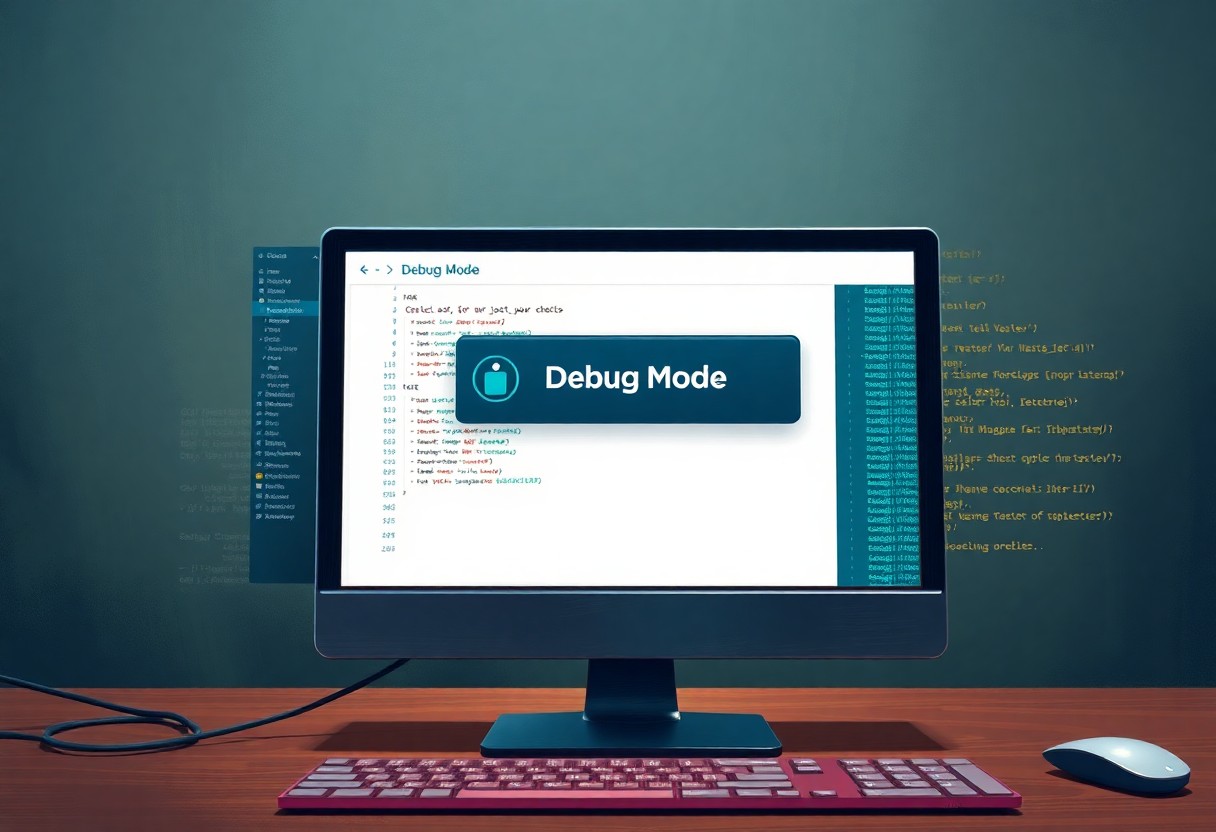
Types of WordPress Debug Options
Some of the WordPress debug options are listed below:
- WP_DEBUG
- WP_DEBUG_LOG
- WP_DEBUG_DISPLAY
- SCRIPT_DEBUG
- SAVEQUERIES
Knowing these options will help you troubleshoot your WordPress site effectively.
| Option | Description |
|---|---|
| WP_DEBUG | Enables debug mode |
| WP_DEBUG_LOG | Logs debug messages |
| WP_DEBUG_DISPLAY | Displays debug messages |
| SCRIPT_DEBUG | Enables script debugging |
| SAVEQUERIES | Saves database queries |
WP_DEBUG
One of the most common debug options is WP_DEBUG, which enables debug mode in WordPress, allowing you to see errors and warnings on your site.
WP_DEBUG_LOG
While WP_DEBUG_LOG is used to log debug messages, you can use it to troubleshoot issues on your site by saving error messages to a log file.
A closer look at WP_DEBUG_LOG shows that it can be used to save error messages to a file, allowing you to diagnose issues on your site without displaying them to your users.
WP_DEBUG_DISPLAY
On the other hand, WP_DEBUG_DISPLAY is used to display debug messages on your site, allowing you to see errors and warnings directly on the page.
With WP_DEBUG_DISPLAY enabled, you can see error messages on your site, making it easier to identify and fix issues, but you should be cautious when using this option on a live site, as it can display sensitive information to your users.
Enabling Debug Mode
Keep in mind that enabling debug mode in WordPress allows you to identify and troubleshoot issues on your website. You can do this by modifying your website’s configuration file or using a plugin. This will help you to diagnose problems and find solutions to errors on your site.
Editing wp-config.php File
Even if you are not familiar with coding, you can easily edit the wp-config.php file to enable debug mode. You will need to access your website’s files using a file manager or FTP client, and then make changes to the wp-config.php file to activate debug mode on your WordPress site.
Setting Up Debug Constants
Setting the debug constants is an important step in enabling debug mode. You will need to define specific constants in your wp-config.php file to control the debug mode settings, allowing you to display errors, warnings, and notices on your website.
Debug mode provides you with detailed information about errors, warnings, and notices on your website. As you set up debug constants, you will be able to choose what type of information is displayed, helping you to identify and fix issues on your site, and you can customize the settings to suit your needs, making it easier to troubleshoot problems on your WordPress website.
Debugging Methods and Tools
Unlike other content management systems, WordPress offers a variety of debugging methods and tools to help you identify and fix issues. You can use these tools to troubleshoot problems with your website, making it easier to resolve errors and improve performance.
Error Log Location
If you’re looking for error logs, you can usually find them in the wp-content folder of your WordPress installation. You can access these logs to view errors and warnings that have occurred on your website, helping you to diagnose issues.
Debug Bar Plugin
Any WordPress user can benefit from the Debug Bar plugin, which provides valuable insights into your website’s performance. You can use this plugin to analyze your website’s PHP and database errors, helping you to identify and fix problems.
This plugin is particularly useful for developers, as it provides detailed information about your website’s configuration and performance. You can use this information to optimize your website and improve its overall performance, making it a valuable tool for anyone looking to troubleshoot issues with their WordPress website.
Query Monitor Plugin
Located in the WordPress plugin repository, the Query Monitor plugin is a powerful tool for debugging database queries. You can use this plugin to analyze your website’s database performance, helping you to identify slow queries and optimize your website’s performance.
Plugin like Query Monitor provides you with detailed information about your website’s database queries, including execution times and error messages. You can use this information to optimize your website’s database performance, reducing load times and improving overall performance, which can help you to improve your website’s user experience and search engine rankings.
Common WordPress Errors
Now that you have enabled debug mode, you can identify and troubleshoot various issues affecting your WordPress site, including PHP errors, database connection problems, and the infamous White Screen of Death.
PHP Errors and Warnings
To diagnose PHP-related issues, you will see error messages and warnings displayed on your site, helping you pinpoint the source of the problem and take corrective action to resolve it and get your site running smoothly.
Database Connection Issues
WordPress relies on a stable database connection to function properly, so when issues arise, you may encounter errors or be unable to access your site, highlighting the need to investigate and fix the connection problems.
Issues with your database connection can stem from incorrect login credentials, server overload, or corrupted files, and you can troubleshoot these problems by checking your database settings and seeking assistance from your hosting provider if needed.
White Screen of Death
Connecting to your site only to be greeted by a blank white screen can be frustrating, but you can enable debug mode to display error messages, giving you valuable insights into the cause of the issue and helping you take steps to resolve it.
The White Screen of Death is often caused by a fatal error, such as a syntax error in your code or a plugin conflict, and you can try disabling plugins, switching themes, or seeking help from a developer to get your site up and running again.
Troubleshooting Steps
Your WordPress site’s debug mode is now enabled, and you’re ready to start troubleshooting issues, by following these steps to identify and fix problems.
Step 1: Enable Debug Mode
Likewise, a little knowledge of debug mode is necessary to proceed, you will need to enable it in your WordPress site’s configuration file.
Step 2: Check Error Logs
Similarly, some errors may be logged, and you can check them in the debug log file to identify the source of the issue.
With error logs in hand, you can analyze them to understand what’s going wrong with your site, and make necessary changes to fix the problems.
Step 3: Identify Error Source
Furthermore, for most issues, identifying the error source is key, and you can do this by examining the error messages and logs.
Mode of operation is important, and in debug mode, you can see detailed error messages that will help you pinpoint the exact source of the problem, and take corrective action to fix it.
Conclusion
From above, you now know how to put WordPress in debug mode and troubleshoot issues. You can use this knowledge to identify and fix problems on your website, improving your overall user experience. By following these steps, you will be able to resolve errors and optimize your WordPress site, making it more efficient and reliable for your users. You will be able to troubleshoot issues like a pro, ensuring your website runs smoothly and effectively.
FAQ
Q: What is WordPress Debug Mode and why is it used?
A: WordPress Debug Mode is a feature that allows developers to identify and troubleshoot issues with their WordPress installation. It provides detailed error messages and logs that help diagnose problems, making it easier to resolve issues and improve the overall performance of the website. By enabling Debug Mode, developers can pinpoint the source of errors, warnings, and notices, and take corrective action to fix them.
Q: How do I enable WordPress Debug Mode?
A: To enable WordPress Debug Mode, you need to add a few lines of code to your website’s wp-config.php file. You can do this by accessing your website’s files via FTP or SFTP, and then editing the wp-config.php file in a text editor. Add the following code: define(‘WP_DEBUG’, true); and define(‘WP_DEBUG_LOG’, true);. This will enable Debug Mode and log all errors to a file named debug.log in the wp-content folder.
Q: What are the different types of debug logs in WordPress?
A: WordPress provides several types of debug logs that help diagnose different types of issues. These include: WP_DEBUG, which logs all errors, warnings, and notices; WP_DEBUG_LOG, which logs all errors to a file; WP_DEBUG_DISPLAY, which controls whether error messages are displayed on the screen or not; and SAVEQUERIES, which logs all database queries. Each of these logs provides valuable information that can help developers troubleshoot issues with their WordPress installation.
Q: How do I view WordPress debug logs?
A: To view WordPress debug logs, you need to access the debug.log file in the wp-content folder of your website. You can do this by accessing your website’s files via FTP or SFTP, and then opening the debug.log file in a text editor. The log file will contain detailed information about errors, warnings, and notices, including the error message, the file and line number where the error occurred, and the query that caused the error. You can also use plugins like WP Debug Log Viewer to view the logs directly from the WordPress dashboard.
Q: What are some common issues that can be resolved using WordPress Debug Mode?
A: WordPress Debug Mode can help resolve a wide range of issues, including: syntax errors in theme and plugin files; database connection issues; plugin and theme conflicts; issues with WordPress core files; and performance issues caused by slow database queries. By enabling Debug Mode and analyzing the logs, developers can quickly identify the source of the issue and take corrective action to fix it.
Q: How do I disable WordPress Debug Mode?
A: To disable WordPress Debug Mode, you need to edit the wp-config.php file and change the value of WP_DEBUG to false. You can do this by accessing your website’s files via FTP or SFTP, and then editing the wp-config.php file in a text editor. Change the line define(‘WP_DEBUG’, true); to define(‘WP_DEBUG’, false);. This will disable Debug Mode and prevent error messages from being displayed on the screen. You should also delete the debug.log file from the wp-content folder to prevent it from growing too large.
Q: Are there any security risks associated with enabling WordPress Debug Mode?
A: Yes, there are security risks associated with enabling WordPress Debug Mode. When Debug Mode is enabled, error messages are displayed on the screen, which can provide valuable information to hackers and other malicious users. This information can be used to launch targeted attacks on your website, so it’s necessary to disable Debug Mode when you’re not actively troubleshooting issues. You should also ensure that your website’s files and database are secure, and that you’re using strong passwords and keeping your software up to date.