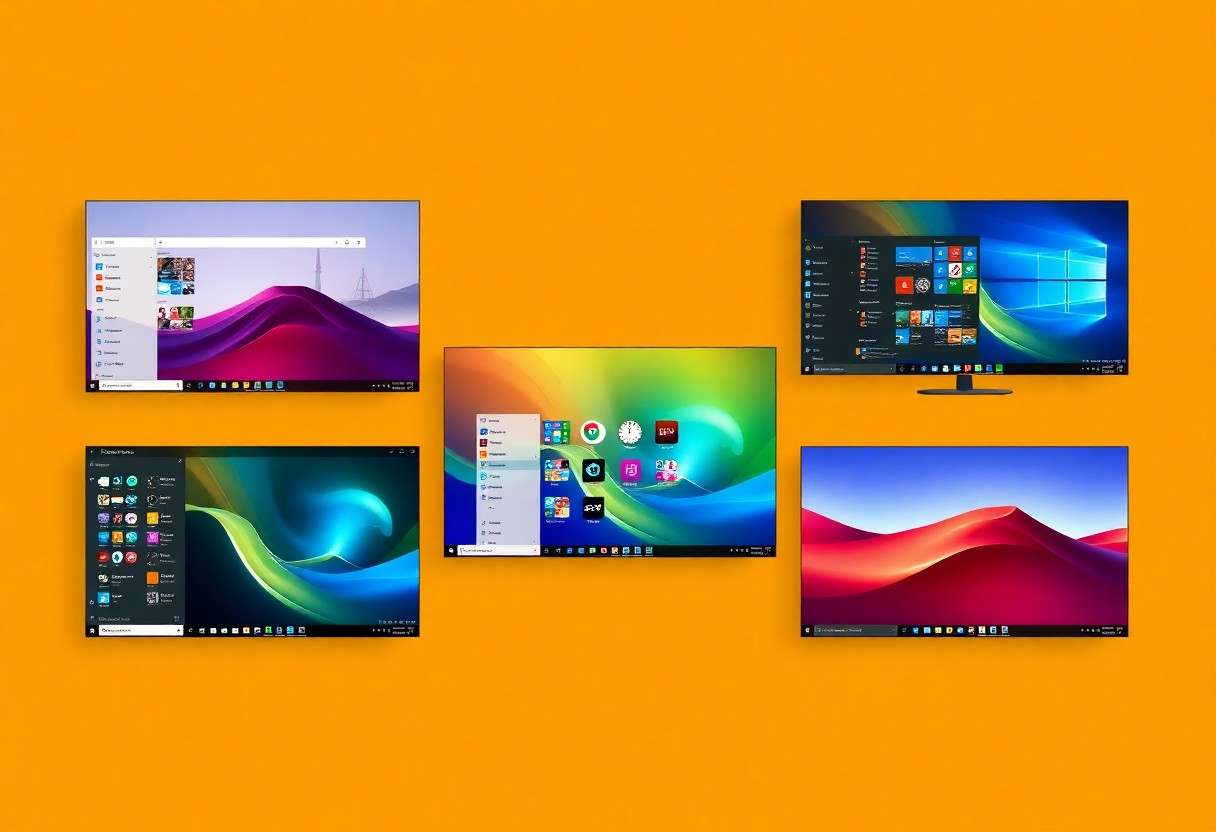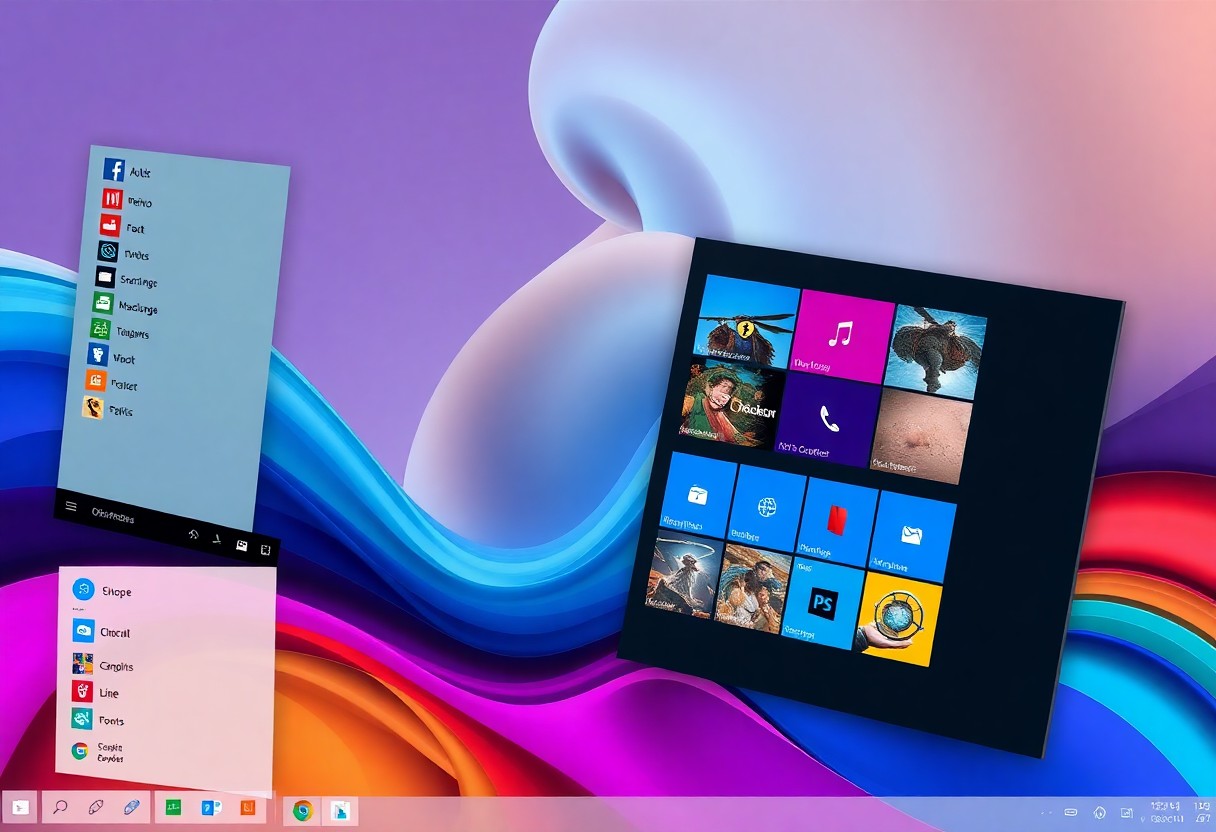As you explore your Windows 11 operating system, you may be surprised to discover a range of features that are not immediately apparent. Your daily computing experience can be enhanced by unlocking these hidden gems, which can boost your productivity and efficiency. You will learn about these secret features and how to utilize them to get the most out of your Windows 11 experience, making your workflow smoother and more enjoyable.
Key Takeaways:
- Windows 11 includes a built-in feature called “Focus Assist” that helps minimize distractions by silencing notifications and turning off other attention-grabbing features, allowing users to concentrate on their work.
- The operating system has a “Snap Assist” feature, which enables users to easily organize their windows and applications on the screen, making it easier to multitask and manage multiple tasks simultaneously.
- Windows 11 comes with a “Widgets” panel that provides users with quick access to important information, such as news, weather, and calendar events, all in one convenient location.
- The “Microsoft Edge” browser in Windows 11 has a number of hidden features, including a built-in calculator, unit converter, and dictionary, making it a more versatile and useful tool for everyday tasks.
- Windows 11 also includes a “Secret” start menu that can be accessed by right-clicking on the start button, providing users with quick access to important system functions, such as the device manager and system properties.
Power User Shortcuts
Among the numerous features in Windows 11, power user shortcuts are designed to enhance your productivity.
Advanced Keyboard Commands
You can utilize the following shortcuts:
- Win + D: Show desktop
- Win + E: Open File Explorer
| Command | Function |
|---|---|
| Win + L | Lock your computer |
Gesture Controls
Across various devices, you can use gesture controls to navigate your Windows 11 interface.
User-friendly gestures allow you to interact with your device in a more intuitive way.
Gesture controls enable you to switch between apps, access the start menu, and more, making it easier for you to manage your workflow.
Enhanced Privacy Features
There’s a significant emphasis on privacy in Windows 11, with various features designed to protect your personal data and give you more control over your digital footprint. You can manage your privacy settings with ease, ensuring your information is secure and only shared when you want it to be.
Permission Management
After setting up your device, you’ll notice that you have more control over the permissions granted to each app, allowing you to decide what data and features they can access, giving you peace of mind when using your device.
Activity History Controls
By default, Windows 11 collects your activity history to provide a more personalized experience, but you can easily disable this feature or limit the data that’s collected, giving you more control over your digital activities.
Enhanced activity history controls enable you to view and manage your recent activities, including the apps and services you’ve used, and even delete specific entries or entire history, allowing you to maintain your privacy and security as you see fit, giving you the flexibility to customize your experience to your liking.
Productivity Boosters
Once again, you’ll find that Windows 11 is designed to help you work more efficiently, with a range of features that enhance your productivity.
Snap Layouts
Snapping into place, you can organize your windows with ease using Snap Layouts, which allow you to arrange your open windows in a variety of layouts.
Virtual Desktops
Along with other productivity features, you can use Virtual Desktops to create separate desktops for different tasks or projects, keeping your work organized and clutter-free.
Also, with Virtual Desktops, you can switch between different desktops quickly and easily, allowing you to focus on the task at hand without distractions, and you can even customize your desktops with different wallpapers and icons to help you stay organized and focused on your work.
System Optimization Tools
Now that you have upgraded to Windows 11, you can take advantage of its built-in system optimization tools to improve your computer’s performance. These tools help you manage storage, background apps, and other system settings to ensure your device runs smoothly.
Storage Sense
With the Storage Sense feature, you can automatically free up space on your device by deleting unnecessary files and data, making it easier for you to manage your storage and keep your computer organized.
Background Apps Manager
Along with Storage Sense, you also have the Background Apps Manager, which allows you to control which apps can run in the background, helping you conserve battery life and reduce unnecessary resource usage on your device.
Considering your device’s performance and battery life, managing background apps is crucial. You can access the Background Apps Manager through the Settings app, where you can choose which apps are allowed to run in the background, and adjust settings to optimize your device’s performance and power consumption, giving you more control over your Windows 11 experience.
Hidden Customization Options
Many Windows 11 users are unaware of the extensive customization options available to them. You can personalize your desktop, start menu, and taskbar to suit your preferences, making your Windows experience more efficient and enjoyable.
Registry Tweaks
Registering tweaks can help you unlock hidden features and customize your Windows 11 experience. You can modify registry settings to change the look and feel of your interface, allowing you to tailor your desktop to your needs.
Interface Modifications
Around the interface, you can make several modifications to enhance your user experience. You can change the theme, customize the start menu, and personalize the taskbar, giving you more control over your desktop.
But what’s more, you can also customize the interface by changing the layout, adding or removing widgets, and modifying the notification center, allowing you to create a personalized and streamlined workflow that suits your productivity style, making you more efficient in your daily tasks.
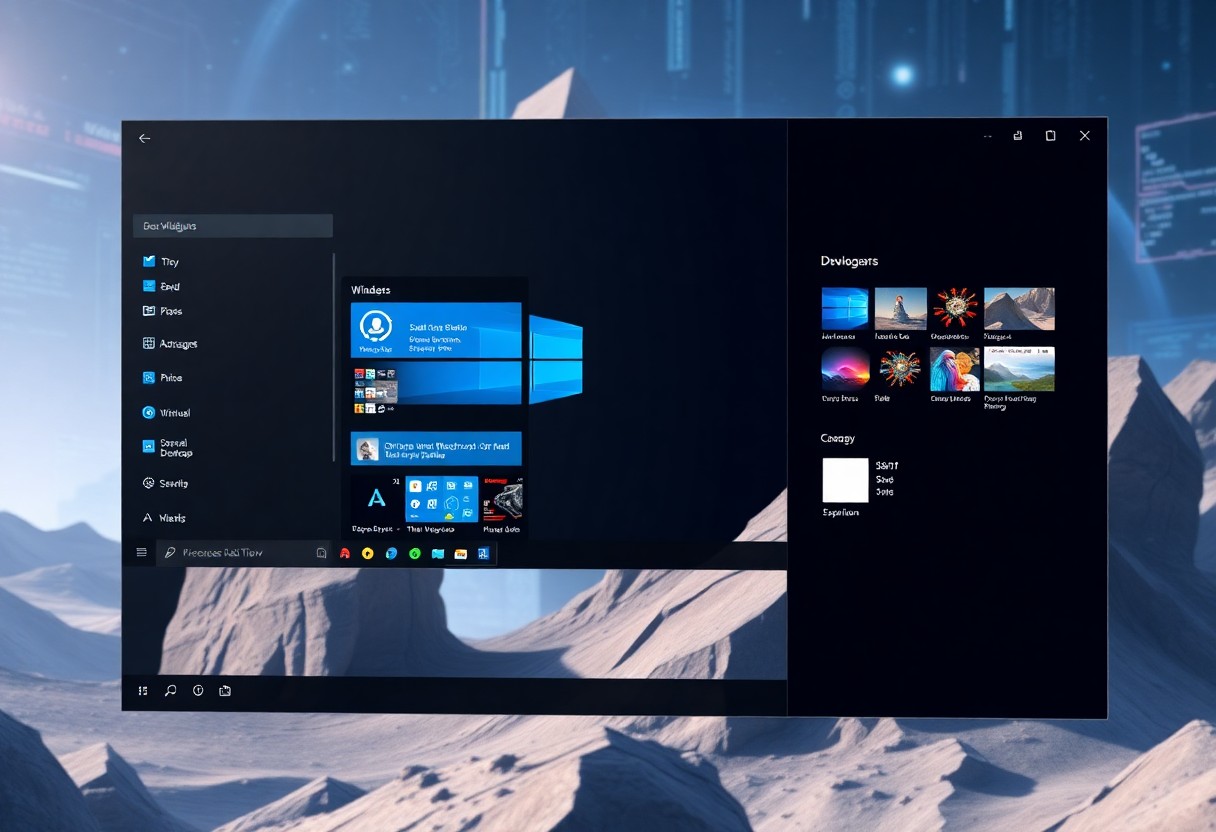
Security Enhancements
Unlike previous versions, Windows 11 offers enhanced security features to protect your device and data. You can explore these features to secure your system.
TPM Features
Any user of Windows 11 can take advantage of the Trusted Platform Module (TPM) features, which provide an additional layer of security for your device.
Windows Hello Advanced Settings
By accessing the Windows Hello settings, you can configure advanced security options, including:
- Fingerprint recognition
- Facial recognition
Security Options
| Feature | Description |
|---|---|
| Biometric authentication | Uses facial or fingerprint recognition |
| Pin authentication | Uses a numeric pin for authentication |
You can use these settings to enhance the security of your device.
But what’s more, you can further customize your Windows Hello settings to include:
- Smart card authentication
- Password authentication
Advanced Security Options
| Feature | Description |
|---|---|
| Multi-factor authentication | Requires multiple authentication methods |
| Conditional access | Grants access based on specific conditions |
You can use these advanced settings to add an extra layer of security to your device, giving you more control over your system’s security.
To wrap up
Considering all points, you now have a better understanding of the hidden features in Windows 11. You can customize your experience with these features, making your workflow more efficient. By exploring your settings, you can unlock your system’s full potential, enhancing your overall computing experience with your new knowledge of these hidden gems in Windows 11.
FAQ
Q: What are some of the hidden features in Windows 11 that I should know about?
A: Windows 11 comes with a range of hidden features that can enhance your user experience. Some of these features include the ability to customize the Taskbar, use the Snap Assist feature to multitask, and access the hidden “God Mode” to view all Control Panel items in one place. Additionally, you can use the Windows + Tab keys to view all open windows and applications, and use the Windows + D keys to show your desktop.
Q: How can I access the hidden “God Mode” in Windows 11?
A: To access the hidden “God Mode” in Windows 11, create a new folder on your desktop and name it “GodMode.{ED7BA470-8E54-465E-825C-99712043E01C}”. This will give you access to a folder that contains all Control Panel items, allowing you to view and manage all of your system settings in one place.
Q: What is the Snap Assist feature in Windows 11, and how do I use it?
A: The Snap Assist feature in Windows 11 allows you to multitask by snapping windows to different parts of your screen. To use Snap Assist, click and hold on the title bar of a window, then drag it to the left or right side of your screen. You can also use the Windows + Left/Right arrow keys to snap windows to different parts of your screen.
Q: How can I customize the Taskbar in Windows 11?
A: To customize the Taskbar in Windows 11, right-click on an empty area of the Taskbar and select “Taskbar settings”. From here, you can choose which icons appear on the Taskbar, turn off or on the search bar, and customize the behavior of the Taskbar. You can also drag and drop icons to rearrange them on the Taskbar.
Q: What is the Windows Subsystem for Linux, and how do I access it in Windows 11?
A: The Windows Subsystem for Linux (WSL) is a feature in Windows 11 that allows you to run Linux applications and commands directly on your Windows machine. To access WSL, open the Microsoft Store and search for “Linux”. From here, you can download and install a Linux distribution, such as Ubuntu or Debian, and access it from the Start menu.
Q: How can I use the Windows + Tab keys to view all open windows and applications in Windows 11?
A: To view all open windows and applications in Windows 11, press the Windows + Tab keys on your keyboard. This will open the Task View, which shows all of your open windows and applications in a thumbnail view. From here, you can click on a window to switch to it, or use the close button to close a window.
Q: Are there any hidden features in Windows 11 that can help me improve my productivity?
A: Yes, there are several hidden features in Windows 11 that can help you improve your productivity. For example, you can use the Focus Assist feature to minimize distractions by turning off notifications and other interruptions. You can also use the Windows + D keys to show your desktop, which can help you quickly access files and documents. Additionally, you can use the Snap Assist feature to multitask and the Task View to quickly switch between open windows and applications.