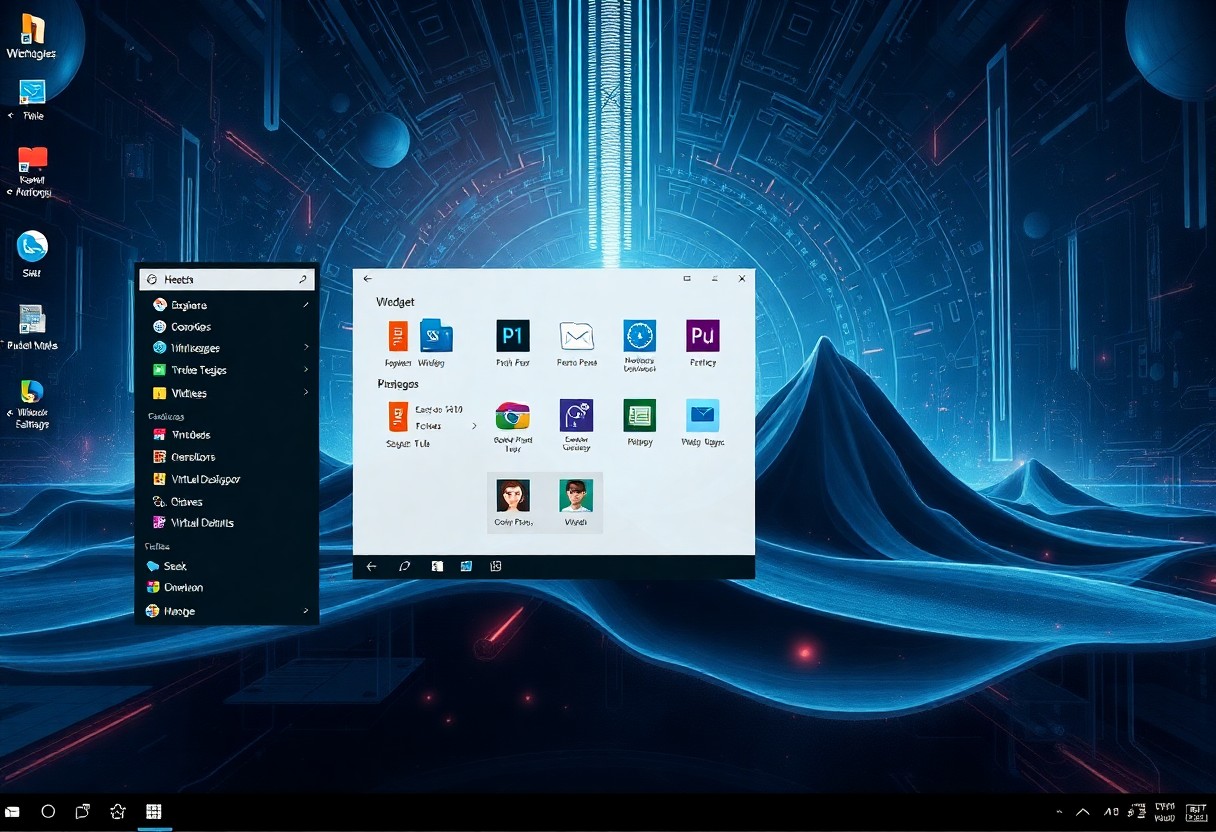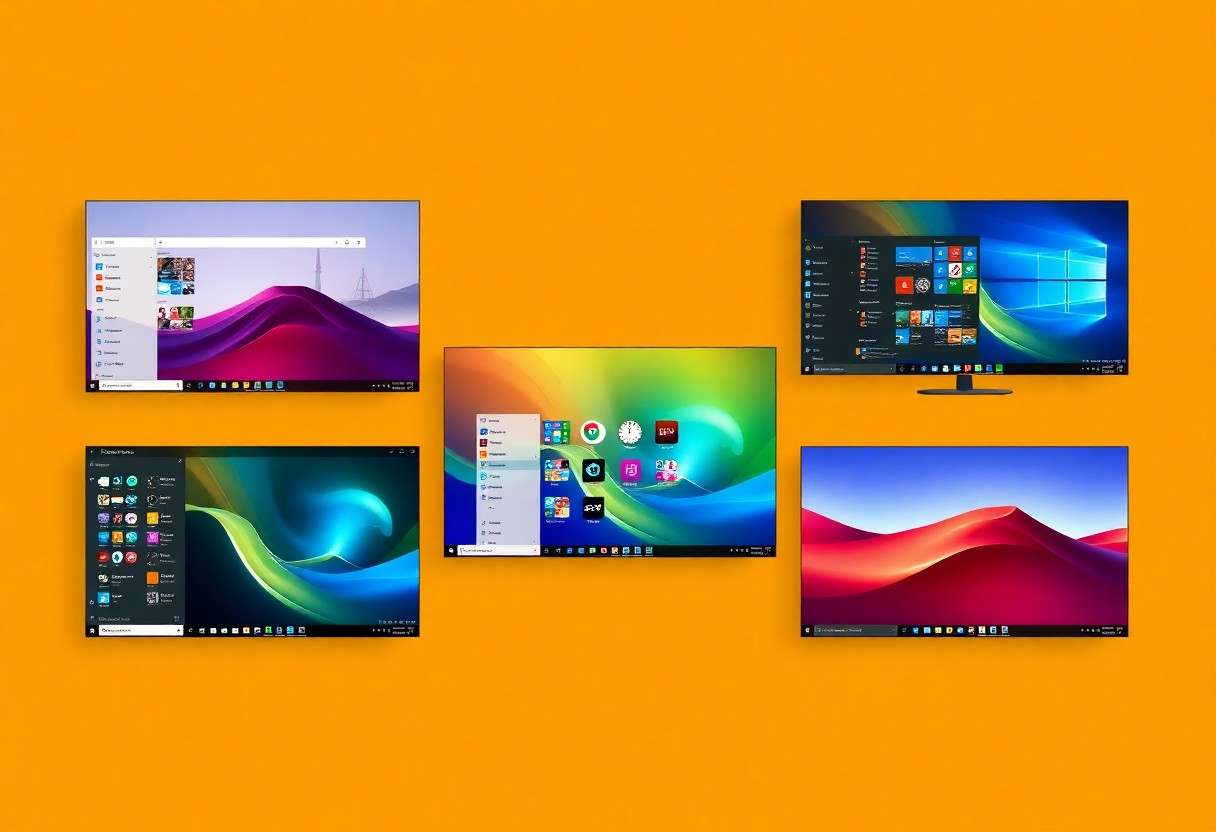After installing Windows 11, you’ll want to customize your settings to optimize your experience. You’ll need to tweak certain settings to ensure your system runs smoothly and securely. Your new operating system comes with default settings that may not align with your preferences. By adjusting these settings, you can enhance your overall computing experience and protect your data. You can take control of your Windows 11 installation by making a few simple changes, which this post will guide you through.
Key Takeaways:
- Update your privacy settings to control what data Windows 11 collects and shares, including location, camera, and microphone access, to ensure your personal information is protected.
- Configure your user account settings to set up a PIN or password, and consider enabling two-factor authentication for added security to prevent unauthorized access to your device.
- Review and adjust your notification settings to minimize distractions and customize which apps can send notifications, helping you stay focused on your work or activities.
- Change your default apps and settings for web browsing, email, and other tasks to your preferred options, such as Google Chrome or Mozilla Firefox, to enhance your overall user experience.
- Explore and modify your power and sleep settings to balance performance and energy efficiency, allowing you to optimize your device’s battery life and performance according to your needs.
Privacy and Security Settings
While setting up your Windows 11, you’ll want to review your privacy and security settings to ensure your device and data are protected. You can control various settings, including location services, advertisement ID, and more, to customize your experience and maintain your privacy.
Location Services Control
About your location services, you can choose which apps have access to your location, allowing you to control how your location data is used. You can turn location services on or off for individual apps, giving you more control over your privacy.
Advertisement ID Management
Securely managing your advertisement ID is important to limiting targeted ads. You can turn off your advertisement ID, which will limit the amount of personalized ads you see across different apps and services, giving you more control over your online experience.
Management of your advertisement ID is straightforward, and you can find the setting in your privacy options. You can choose to turn it off, which will reset your ID and limit the amount of data collected by advertisers, allowing you to browse more privately and securely, and you can also choose to turn it back on if you want a more personalized experience.
Performance Optimization
One of the first things you should do after installing Windows 11 is optimize your system’s performance. You can do this by adjusting various settings to suit your needs, which will help improve your overall computing experience.
Power Settings Configuration
Settings such as power plans and battery saver options can be adjusted to balance performance and power consumption, allowing you to get the most out of your device, whether you’re working or on the go, you can customize these settings to fit your lifestyle.
Startup Programs Management
One way to boost your system’s performance is by managing startup programs, you can disable any unnecessary programs that launch at startup, this will help your system boot faster and free up resources.
And by taking control of your startup programs, you can prevent unwanted applications from running in the background, which can consume system resources and slow down your computer, you can use the Task Manager to manage startup programs and optimize your system’s performance, giving you a faster and more efficient computing experience, you can also use this feature to identify and disable any malicious programs that may be running on your system.
Visual and Display Settings
To personalize your Windows 11 experience, you’ll want to explore the visual and display settings. This is where you can customize the look and feel of your operating system to suit your preferences.
Dark Mode Implementation
Although aesthetics are subjective, applying a dark mode can enhance your overall user experience. You can enable dark mode to reduce eye strain and give your desktop a sleeker look.
Taskbar Customization
About the taskbar, you have several options to tailor it to your needs. You can customize the taskbar to show only the apps you use frequently, making it easier to access your favorite programs.
In addition, you can also change the taskbar’s position, size, and behavior to fit your workflow. You can move it to the top, bottom, left, or right of your screen, and even auto-hide it to free up more space on your desktop. This level of customization allows you to optimize your taskbar to boost your productivity and make the most out of your Windows 11 experience.
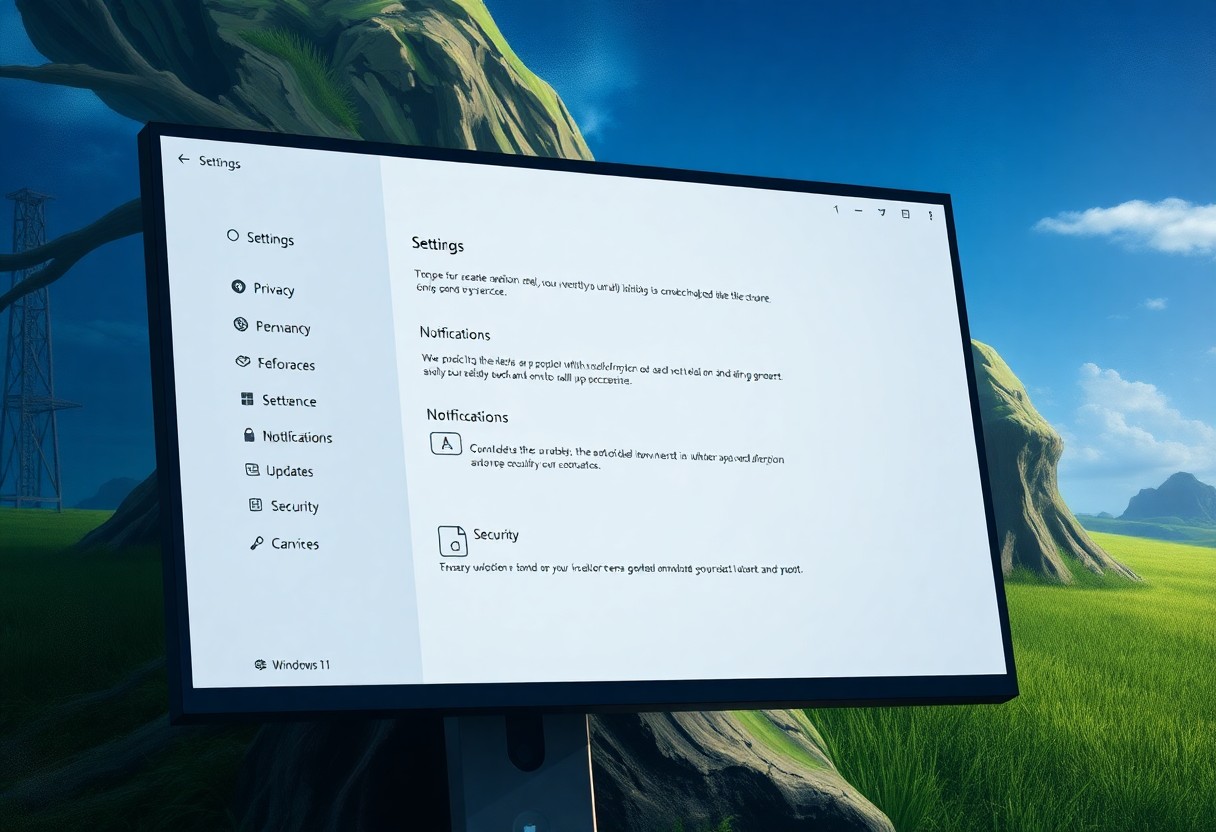
System Updates
Unlike previous versions, Windows 11 offers more control over system updates, allowing you to customize your update experience. You can adjust settings to ensure your system stays up-to-date with the latest security patches and features.
Update Schedule Configuration
Besides the default settings, you can configure your update schedule to suit your needs, choosing when and how updates are installed on your system, giving you more control over your Windows 11 experience.
Driver Update Management
Among the various update options, driver updates are imperative for hardware functionality, and you can manage them to ensure your devices work seamlessly with your system, allowing you to focus on more important tasks.
Configuration of driver updates is straightforward, and you can access these settings through the Windows Update section, where you can choose to update drivers automatically or manually, giving you full control over your system’s hardware and software integration, and ensuring your Windows 11 installation runs smoothly and efficiently, tailored to your specific needs and preferences.
Storage Management
Now that you have installed Windows 11, it’s time to optimize your storage settings. You can do this by configuring your storage management options to free up space and improve performance.
Storage Sense Setup
The first step is to set up Storage Sense, which helps you manage your storage space by automatically deleting unnecessary files. You can enable this feature in your system settings to keep your storage organized.
Temporary Files Cleanup
Below the surface, temporary files can take up a significant amount of space on your device. You can clean up these files to free up storage space and improve your device’s performance.
Temporary files can accumulate quickly, taking up valuable space on your device. You can delete these files manually or use the Disk Cleanup tool to automatically delete them. By doing so, you can free up space and improve your device’s overall performance, making it run more efficiently and effectively, which is beneficial for your overall user experience.
Default Applications
After installing Windows 11, you’ll want to review your default applications to ensure they align with your preferences. You can change these settings to use your favorite apps for various tasks, making your overall experience more efficient and enjoyable.
Browser Preferences
Applications like your web browser can be set as default, allowing you to use your preferred browser for opening links and web pages. You can change this setting to use a browser that suits your needs, such as Google Chrome or Mozilla Firefox, instead of the default Microsoft Edge.
Media Player Selection
Below the browser settings, you’ll find options for your media player, where you can choose which application to use for playing videos and music. You can select from a list of installed media players, including Windows Media Player, VLC, or other third-party apps.
Default media players may not always offer the best experience, so you can change this setting to use a more feature-rich media player that supports a wide range of file formats and offers better playback controls, giving you more flexibility and a better overall experience when watching videos or listening to music on your computer.
Summing up
The final steps to complete your Windows 11 setup involve tweaking important settings to suit your needs. You can now personalize your experience by adjusting settings such as privacy options, update preferences, and security features. By doing so, you will be able to optimize your system’s performance and enhance your overall user experience, making the most out of your new Windows 11 installation, and getting your system ready for your daily use, tailored to your preferences and workflow.
FAQ
Q: What are the first settings I should change after installing Windows 11 to ensure my privacy?
A: After installing Windows 11, it’s a good idea to review and adjust your privacy settings. Start by going to Settings > Privacy & security, where you can control what data is collected and shared by Microsoft. Here, you can turn off or limit various data collection options such as location services, speech recognition, and diagnostic data. Additionally, consider disabling the advertising ID to prevent personalized ads. These adjustments will help protect your personal data and maintain your privacy on the new operating system.
Q: How do I customize the Start menu in Windows 11 to suit my preferences?
A: To customize the Start menu in Windows 11, click on the Start button and then select the Settings icon. From there, navigate to Personalization > Start. In this section, you can choose which folders appear on the Start menu, turn on or off the recently added apps list, and adjust other settings to make the Start menu more personalized to your needs. You can also right-click on the Start button to access more settings and options for further customization.
Q: What are the necessary settings to change for improving performance in Windows 11?
A: For improving performance in Windows 11, several settings can be adjusted. First, go to Settings > System > Power & battery, and adjust the power mode to “Best performance” for optimal system performance. Additionally, consider disabling animations by searching for “turn off unnecessary animations” in the Start menu and following the prompts. You should also update your drivers, especially for your graphics card, as outdated drivers can significantly impact performance. Regularly cleaning up temporary files and disk space can also help maintain your system’s speed and efficiency.
Q: How do I manage notifications in Windows 11 to minimize distractions?
A: To manage notifications in Windows 11, go to Settings > System > Notifications. Here, you can turn off notifications altogether or customize which apps are allowed to send notifications. You can also adjust the notification settings for individual apps by selecting them from the list. Furthermore, consider enabling Focus assist to automatically turn off notifications during certain times of the day or when you’re using your computer for presentations. This will help minimize distractions and improve your productivity.
Q: What security settings should I prioritize after installing Windows 11?
A: After installing Windows 11, prioritize enabling the firewall and ensuring Windows Defender is active. Go to Settings > Privacy & security > Windows Security, and make sure all the protection areas are enabled, including virus & threat protection, account protection, firewall & network protection, and device security. Also, set up Windows Update to ensure your system stays protected with the latest security patches and updates. Consider enabling two-factor authentication (2FA) for your Microsoft account to add an extra layer of security to your login process.
Q: How can I personalize the appearance of Windows 11 to my liking?
A: To personalize the appearance of Windows 11, navigate to Settings > Personalization. Here, you can change the background image or color, select a theme, and customize the lock screen. You can also change the color mode and choose between light and dark modes. Additionally, you can personalize the taskbar by right-clicking on it and selecting “Taskbar settings,” where you can choose which icons appear, turn on or off the search box, and more. Experimenting with these options will help you create a visually appealing and comfortable working environment.
Q: Are there any default apps or features in Windows 11 that I should consider disabling or uninstalling for better performance and privacy?
A: Yes, Windows 11 comes with several default apps and features that you might not need, which can consume system resources and potentially compromise your privacy. Consider uninstalling unused apps from the Start menu by right-clicking on them and selecting “Uninstall.” For features like Windows Spotlight, which can use bandwidth and collect data, you can turn it off by going to Settings > Personalization > Lock screen and selecting a different background option. Regularly reviewing installed apps and Windows features can help streamline your system, improve performance, and enhance privacy.